Davinci Resolve Media Offline H265 Error Easy Fix on Windows 10
In this article I will show how to easy fix Davinci Resolve Media Offline problem.
When you first time try edit your DJI Mavic 2 Pro video in Davinci Resolve 16 you may have problem after importing Mavic Pro 2 Dlog H265 footage:
After importing H265 video file icons are red, with the words “Media Offline”, as shown on picture:
Actually it is not Davinci Resolve problem – to decode H.265 video Windows 10 needs HEVC extensions, which is net installed by default. So we need install HEVC video extension for Windows 10.
HEVC Video Extensions is a video extension application that allows computers decode High-Efficiency Video Coding or HEVC videos. These extensions also let you encode HEVC content on devices that don’t have a hardware-based video encoder.
“HEVC Video Extensions” you can buy and install from the Windows Store for $0.99.
Instead of buying the paid version of HEVC Video Extensions from the Windows Store, you can also install free version of “HEVC Video Extensions from Device Manufacturer”. (It is also Windows Store link):
HEVC video extension Windows 10 free download
First try free version of HEVC Video Extensions, if its not work then buy $0.99 version.
After installing HEVC Video Extensions yow will be able see and edit H265 DJI Mavic Pro 2 videos.
Read also: DJI Mavic Pro 2 Barrel Distortion Correction

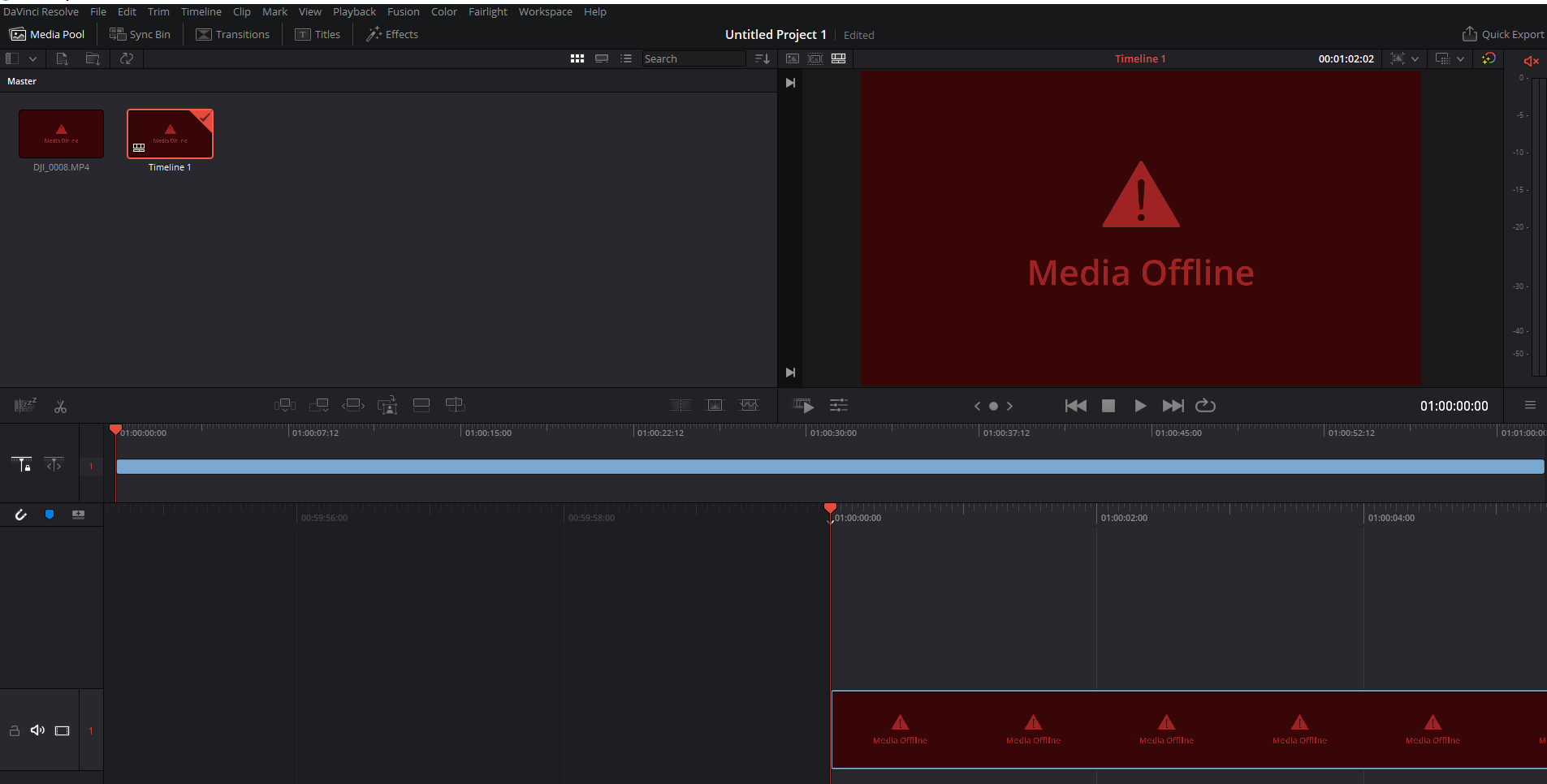
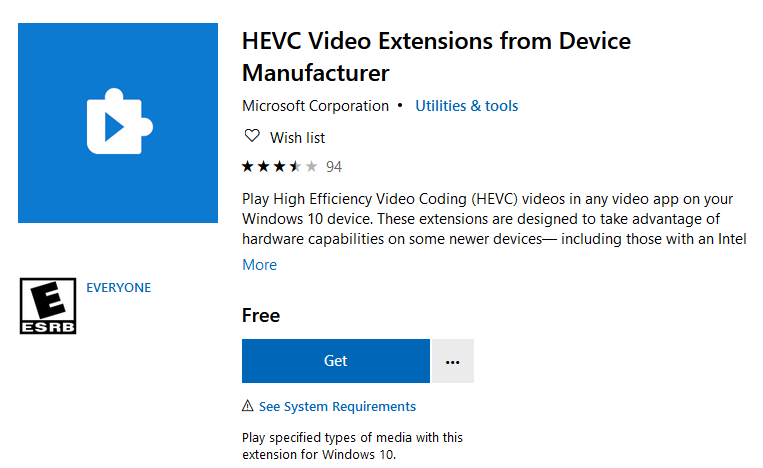
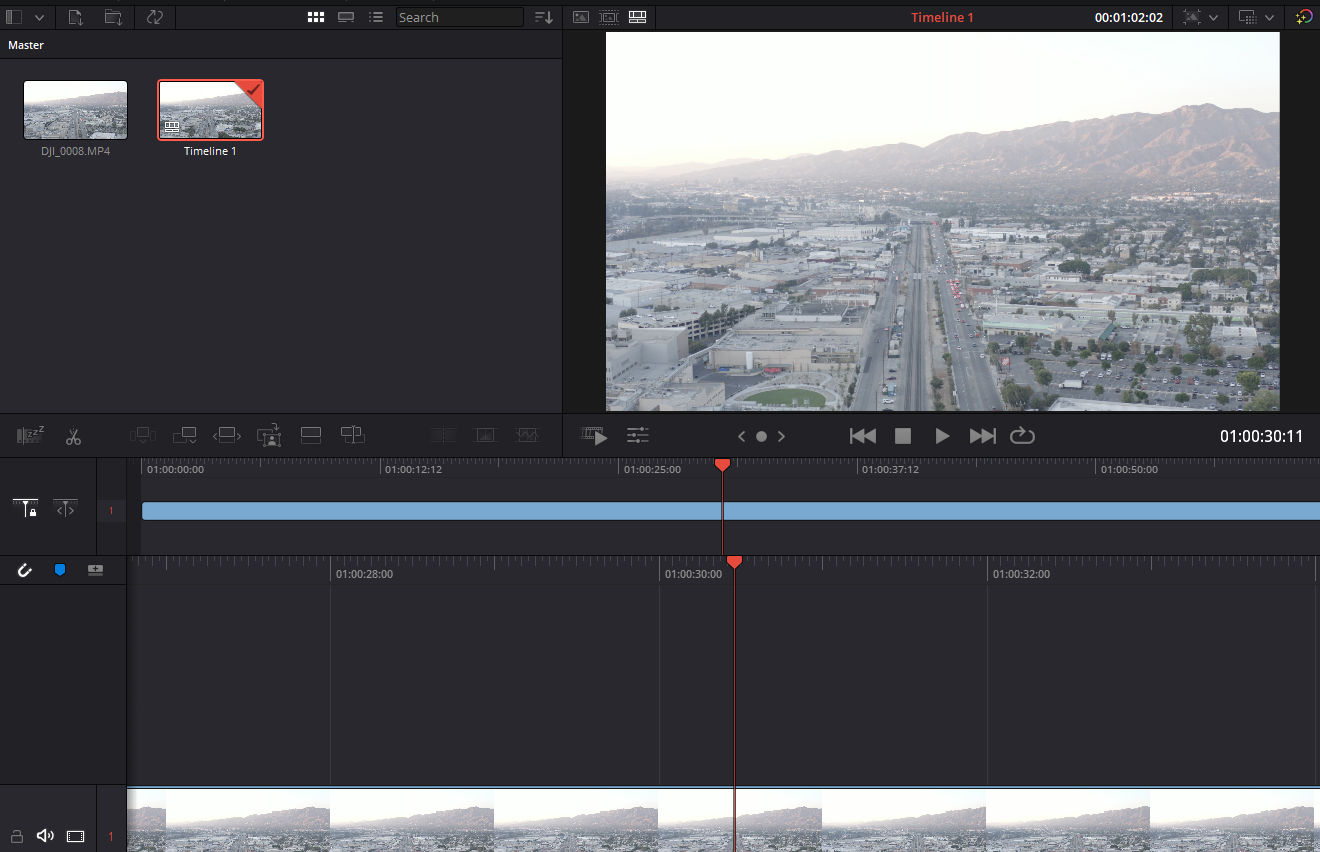

Thakns for the helpp
thank you too!