In this tmux tutorial you will learn basic tmux usage and list of of essential commands.
tmux is an open-source terminal multiplexer (Terminal MUltipleXer) for Unix-like operating systems. It allows multiple terminal sessions to be accessed simultaneously in a single window. It is useful for running more than one command-line program at the same time. It can also be used to detach processes from their controlling terminals, allowing remote sessions to remain active without being visible.
tmux is more user-friendly than the Screen and has a status bar.
Installing tmux
To install tmux use YUM or APT package manager
Installing tmux on Ubuntu or Debian
$ sudo apt install tmux
Installing tmux on CentOS, RedHat, Fedora
$ sudo apt-get update $ sudo yum install tmux
Tmux Create Session
Creating session
tmux session can started by simply typing tmux in console:
$ tmux
or by creating named session.
Creating named session
$ tmux new -s session_name
Detach from tmux Session
To detach from the tmux session and return to normal shell use shortcut Ctrl+b following by d or just type: tmux detach from the console.
$ Ctrl-b d
List tmux Sessions
For attaching tmux session we need know the session name, name we can get from sessions list.
To get list all tmux sessions type:
$ tmux ls
Example output:
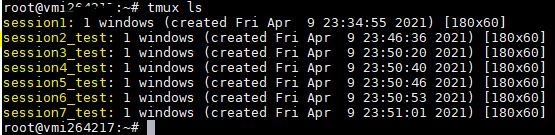
Sessions name you can see in first column (highlighted) – session1, session2_test, session3_test…
Tmux Attach to Session
To attach session type:
$ tmux attach -t session_name
Or you can attach last detached session by typing:
$ tmux a
Tmux Windows
In tmux session we can use tabs, or “Windows”. Each window has name. To stay organized we can assign name, rename or kill.
Tmux New Window
To create new window in tmux session:
$ Ctrl-b c
Switch Between Windows
Go to next window Ctrl-b n, go to previous window Ctrl-b p.
Tmux List Windows
To show list of windows and navigate use command:
$ Ctrl-b w
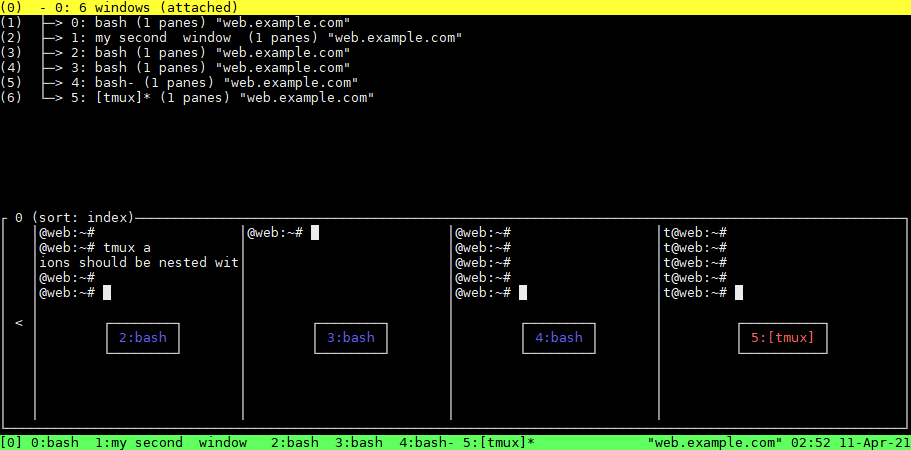
Tmux Panes (splits)
Ctrl-b % vertical split
Ctrl-b ” horizontal split
Ctrl-b o swap panes
Ctrl-b q show pane numbers
Ctrl-b x kill pane
If you need learn more about tmux usage and configuration visit the tmux manual pages. If you have installed man utility in your system just type: man tmux or info tmux in console.
Tmux Cheat Sheet
tmux
tmux new -s session_name – Create named session
tmux list-sessions – List Sessions
Ctrl+b d – Detach
tmux a – Attach
Ctrl-b c – Create new window
Ctrl-b w – List windows
Ctrl-b n – Next window
Ctrl-b p – Previous window
Ctrl-b , – name window
Ctrl-b & -Kill window
Ctrl-b % – vertical split
Ctrl-b ” – horizontal split
Ctrl-b o – swap panes
Ctrl-b q – show pane numbers
Ctrl-b x – kill pane
If you like what you are reading, please:
 Buy me a coffee
Buy me a coffee
