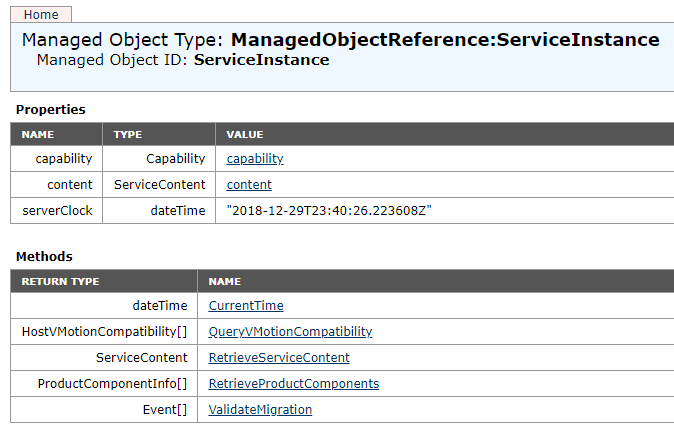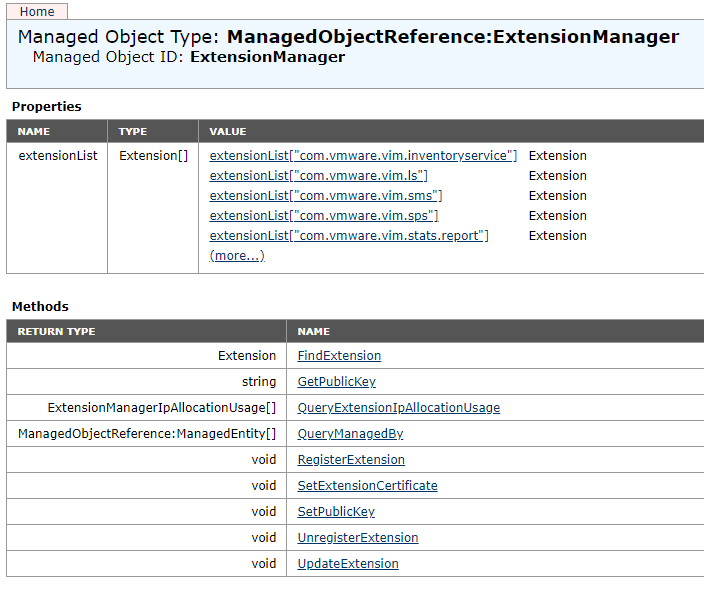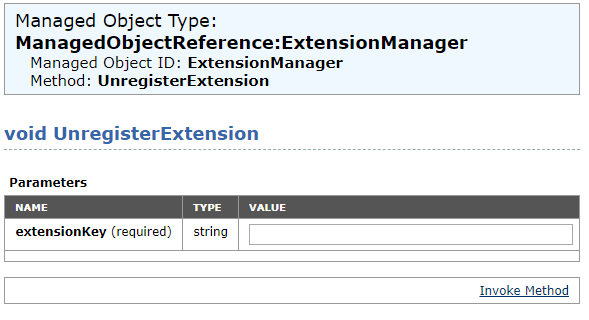How to Remove VDP Appliance from vCenter
To properly delete and remove vdp appliance (vSphere Data Protection) from VMware vCenter Server we need:
- Power off vSphere Data Protection 6.1
- Delete all attached disks
- Delete VDP appliance from disk
- Finally delete the VDP plug-in from vCenter Server with using Managed Object Browser
Open in WEB browser open: https://yourvcenterip/mob and login into Managed Object Browser with your admin username and password:
- Click “content” link
- In next window click “ExtensionManager” link. You will see new window like:
- Click “UnregisterExtension” link:
- Fill textbox value with text: com.vmware.vdp if your VDP version is 5.1
For VDP 5.5/5.8/6.x fill with values: com.vmware.vdp2 and com.vmware.vdp2.config
- Remove the plug-in by clicking “Invoke Method” link
After last step VDP should be not visible in the vSphereClient