Rancher is a powerful open-source container management platform that simplifies the deployment and orchestration of containers. In this step-by-step guide, we will walk you through the process of Install Rancher on Ubuntu 22.04, ensuring a smooth and efficient setup for your containerized workloads.
Prerequisites
Before diving into the installation process, make sure you have a clean installation of Ubuntu 22.04 and administrative privileges. Additionally, ensure that Docker is installed on your system, as Rancher relies on it for containerization.
Additionally, make sure your system has a minimum of 25 GB of disk space
Step 1: Update and Upgrade Ubuntu:
To ensure that your system is running the latest packages, open a terminal and run the following commands:
sudo apt update sudo apt upgrade
Step 2: Install Docker
Rancher leverages Docker for containerization. Install Docker by running the following command:
curl https://releases.rancher.com/install-docker/23.0.6.sh | shcurl https://releases.rancher.com/install-docker/23.0.6.sh | sh
This command will fetch the Docker installation script and proceed to install Docker with a single command. Alternatively, you have the option to follow the official Docker installation guide for the manual installation process.
Ensure that Docker starts automatically after a reboot and verify its status with the following commands:
sudo systemctl enable docker sudo systemctl start docker sudo systemctl status docker
Reboot Ubuntu.
Step 3: Install Rancher on Ubuntu 22.04
Now, let’s install Rancher on your Ubuntu 22.04 system. Run the following Docker command to pull the latest Rancher docker image and run Docker container:
sudo docker pull rancher/rancher sudo docker run -d --name=rancher --restart=unless-stopped -p 80:80 -p 443:443 --privileged rancher/rancher
This command will download the Rancher server image and start the Rancher server container. The -p flag is used to map the container’s ports to the host machine.
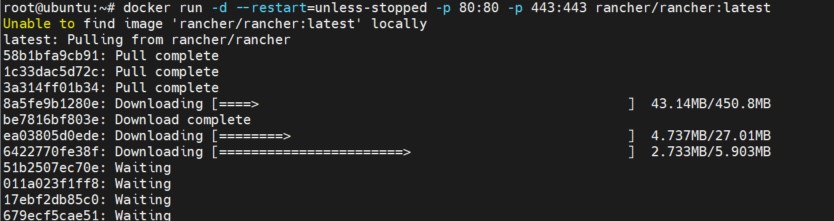
Step 4: Access Rancher Web Interface
Once the Rancher server container is running, open your web browser and navigate to:
https://<your-server-ip>
You will be greeted with the Rancher login page.
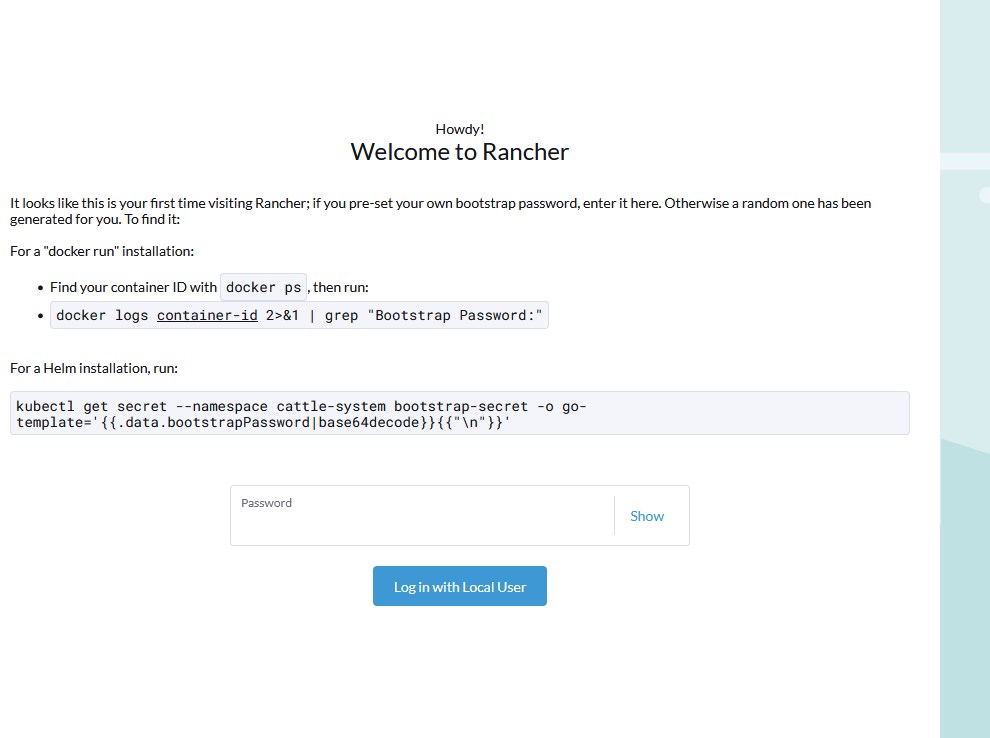
To obtain the “Bootstrap Password,” identify your container ID using the docker ps command:

and then execute:
docker logs container-id 2>&1 | grep "Bootstrap Password:"

Login with Bootstrap Password and system will suggest new random generated password:
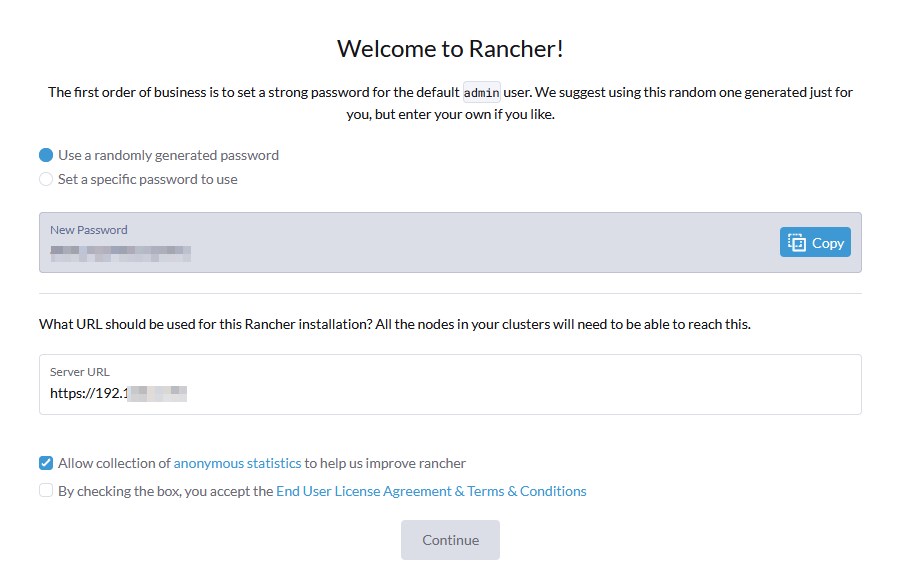
Conclusion
Congratulations! You have successfully installed Rancher on Ubuntu 22.04, unlocking a world of possibilities for efficient container management. Rancher’s intuitive web interface and robust features make it an ideal choice for orchestrating and scaling your containerized applications. By following this step-by-step guide, you’ve taken a significant step towards optimizing your container workflow on Ubuntu 22.04. Happy containerizing!
In this tutorial, we have covered the essential steps to install Rancher on Ubuntu 22.04, emphasizing the seamless integration of Rancher into your containerized environment. Whether you’re a seasoned DevOps professional or a newcomer to container orchestration, Rancher provides a user-friendly platform to enhance your Kubernetes experience on Ubuntu 22.04.
If you like what you are reading, please:
 Buy me a coffee
Buy me a coffee

Start the discussion at forum.arstech.net