In this article you will learn how to resize Linux partition from Command Line on virtual machine (VMware, Proxmox, AWS, ..).
Тhis example is applicable for increase only for NON LVM partitions.
In our example we will use Debian, but this method can be used on other Linux distributives also (Ubuntu, RedHat).
Before starting resizing the partitions, be sure to make a backup copy of your data!
Preparation
Lets use Linux lsblk or df -h or command to see system disk space usage
# df -h Filesystem Size Used Avail Use% Mounted on tmpfs 198M 1000K 197M 1% /run /dev/sda2 4.9G 2.7G 1.9G 60% / tmpfs 989M 0 989M 0% /dev/shm tmpfs 5.0M 0 5.0M 0% /run/lock tmpfs 198M 4.0K 198M 1% /run/user/1000
Output shows /dev/sda2 usage is 60%.
Before increasing the Linux partition size you need increase disk size. First increase your VM (virtual machine) disk size from hypervisor (VMware, Proxmox, ..).
After increasing disk size you may have a problem: “GPT PMBR size mismatch will be corrected”. To fix that error read this article.
After increasing disk size to 5Gb execute the system command fdisk (for creation and manipulation of partition tables):
# fdisk -l Disk /dev/sda: 10 GiB, 10737418240 bytes, 20971520 sectors Disk model: QEMU HARDDISK Units: sectors of 1 * 512 = 512 bytes Sector size (logical/physical): 512 bytes / 512 bytes I/O size (minimum/optimal): 512 bytes / 512 bytes Disklabel type: gpt Disk identifier: 2F1A07FF-A3DA-47BD-9643-824FFB90AE70 Device Start End Sectors Size Type /dev/sda1 2048 4095 2048 1M BIOS boot /dev/sda2 4096 10483711 10479616 5G Linux filesystem
Now our disk size – /dev/sda is 10 GiB, and partition /dev/sda2 still 5G.
So we need expand /dev/sda1 partition.
Resize Partition fdisk
To resize partition first we need to delete it then create a new one with a larger size. Execute: fdisk /dev/sda
# fdisk /dev/sda Welcome to fdisk (util-linux 2.37.2). Changes will remain in memory only, until you decide to write them. Be careful before using the write command. Command (m for help):
Chose p to print the partition table one more time and double check:
Command (m for help): p Disk /dev/sda: 10 GiB, 10737418240 bytes, 20971520 sectors Disk model: QEMU HARDDISK Units: sectors of 1 * 512 = 512 bytes Sector size (logical/physical): 512 bytes / 512 bytes I/O size (minimum/optimal): 512 bytes / 512 bytes Disklabel type: gpt Disk identifier: 2F1A07FF-A3DA-47BD-9643-824FFB90AE70 Device Start End Sectors Size Type /dev/sda1 2048 4095 2048 1M BIOS boot /dev/sda2 4096 10483711 10479616 5G Linux filesystem
In our case we will delete 2 partition (/dev/sda2).
To delete enter d, then chose Partition number 2:
Command (m for help): d Partition number (1,2, default 2): 2 Partition 2 has been deleted.
Add a New Partition
Now enter n to add a new partition, then partition number 1.
For First sector, and Last sector leave default values and press Enter.
On prompt: Do you want to remove the signature? [Y]es/[N]o: enter n:
Command (m for help): n
Partition number (2-128, default 2): 2
First sector (4096-20971486, default 4096):
Last sector, +/-sectors or +/-size{K,M,G,T,P} (4096-20971486, default 20971486):
Created a new partition 2 of type 'Linux filesystem' and of size 10 GiB.
Partition #2 contains a ext4 signature.
Do you want to remove the signature? [Y]es/[N]o: n
You can see from output: “Created a new partition 2 of type ‘Linux filesystem’ and of size 10 GiB”.
Write Table to Disk
To write new table to disk and exit enter w:
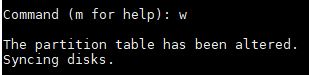
and reboot the VM:
# reboot
Resize File System
For the final step increase the file system with command resize2fs:
# resize2fs /dev/sda2 resize2fs 1.46.5 (30-Dec-2021) Filesystem at /dev/sda2 is mounted on /; on-line resizing required old_desc_blocks = 1, new_desc_blocks = 2 The filesystem on /dev/sda2 is now 2620923 (4k) blocks long.
Once again let’s check if the partition size increased. As shown on example now we have 10G /dev/sda2:
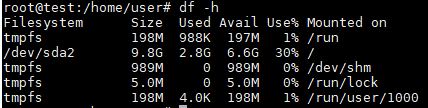
Done!
Conclusion
We just learned how to resize Linux Partition using command line utilities: df, fdisk and resize2fs.
NOTE: You can resize non-LVM partition only on the last partition on the storage device! In case if you have other partitions like SWAP or extended you must delete and recreate them. You may loss data!
Discuss article in ArsTech Forum
If you like what you are reading, please:
 Buy me a coffee
Buy me a coffee
