In this guide you will learn how to Install Open VMware Tools on CentOS7/RHEL7. Open-vm-tools CentOS 7 install can be much easier and faster than official VMware Tools.
Open-vm-tools enables the following features:
- The ability to perform virtual machine power operations gracefully.
- Execution of VMware provided or user configured scripts in guests during various power operations.
- The ability to run programs, commands and file system operation in guests to enhance guest automation.
- Authentication for guest operations.
- Periodic collection of network, disk, and memory usage information from the guest.
- Generation of heartbeat from guests to hosts so VMware’s HA solution can determine guests’ availability.
- Clock synchronization between guests and hosts or client desktops.
- Quiescing guest file systems to allow hosts to capture file-system-consistent guest snapshots.
- Execution of pre-freeze and post-thaw scripts while quiescing guest file systems.
- The ability to customize guest operating systems immediately after powering on virtual machines.
- Enabling shared folders between host and guest file systems on VMware Workstation and VMware Fusion.
- Copying and pasting text, graphics, and files between guests and hosts or client desktops.
How to Install Open VMWare Tools on CentOS7
Time needed: 2 minutes
Install Open VMWare Tools on CentOS7
- Install Open VMWare Tools using YUM command
# yum install -y open-vm-tools
- After installation reboot Virtual machine
# reboot
On fresh installed CentOS7/RHEL7 you can use the YUM command to install Open VM Tools.
As root run command:
# yum install -y open-vm-tools
Example output:
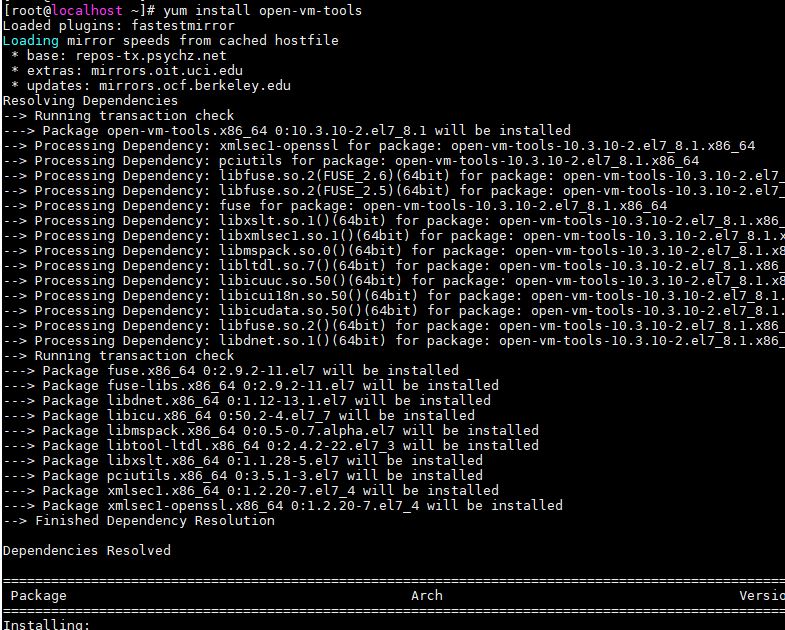
Start open-vm-tools
After VM Tools installation we need reboot CentOS7 Virtual Machine with reboot command:
# reboot
Open-vm-tools CentOS 7 install is done!
Conclusion
You just learned how to install VMware tools CentOS in to min.
More information about how to use Open VM Tools you can found in official documentation.
Discuss article in ArsTech Forum
See also: How To Install Open VM Tools Ubuntu 18.04
If you like what you are reading, please:
 Buy me a coffee
Buy me a coffee
