NVIDIA RTX Voice Without RTX
In this article you will learn how to install NVIDIA RTX Voice on GTX Graphic Cards step by step. (Video at the end of the text)
On April 16, 2020 NVIDIA released new plugin only for NVIDIA RTX Graphic Cards – NVIDIA RTX Voice. NVIDIA RTX Voice leverages the AI capabilities of NVIDIA RTX GPUs to remove background noise from voice chats and video conferencing.
But the good news is – we can use NVIDIA RTX Voice without expensive RTX cards.
NVIDIA RTX Voice works great without RTX GPU on older GeForce GTX 10xx and 16xx series graphics cards, like GTX 1060, GTX 1070, GTX 1080.
Оfficial NVIDIA website requirements:
To use RTX Voice you must be using NVIDIA GPU Driver 410.18 or newer.
Operating System: Windows 10.
NVIDIA GeForce or Quadro RTX graphics card.
For downloading NVIDIA RTX Voice plugin from official website use this link: download
Time needed: 5 minutes
How To Install NVIDIA RTX Voice for non RTX Cards
Before NVIDIA RTX setup you need update your graphic cards firmware to the latest (minimal supported version 410.18).
- Run downloaded RTX Voice installer.
You should get an error: NVIDIA installer cannot continue. This means that the application is not supported on your GPU. You can close this window.
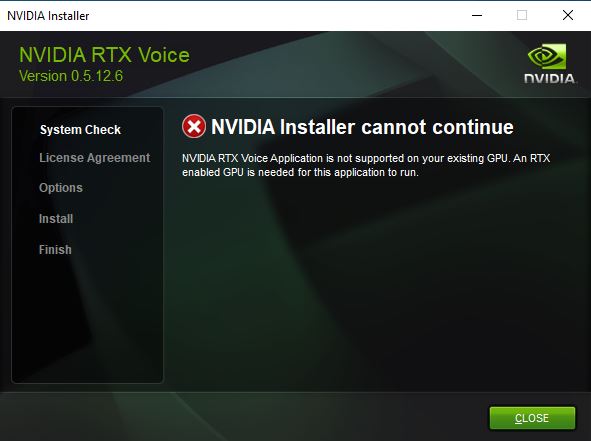
- Navigate to NVRTXVoice folder
Installer was unpacks files to the temporary folder NVRTXVoice. With using Windows explorer navigate to: C:\temp\NVRTXVoice\NvAFX:
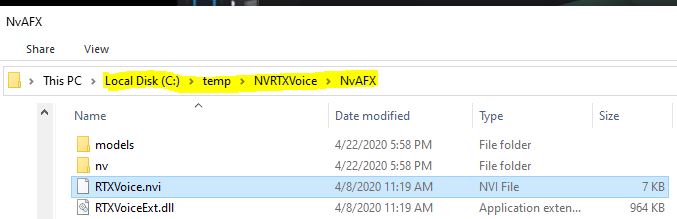
- Edit RTXVoice.nvi configuration file
Open RTXVoice.nvi configuration file with any text editor (ex. Notepad) and delete the “constraints” section 3 lines: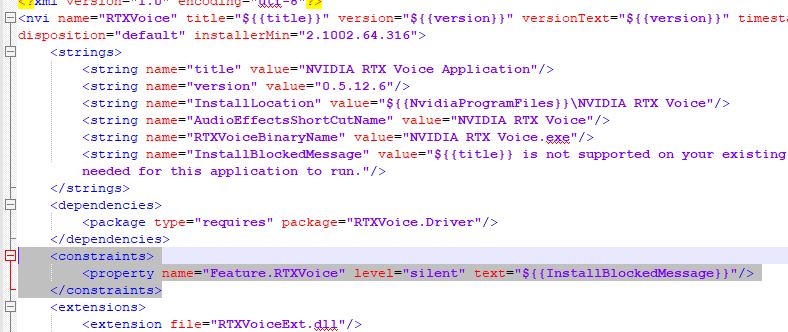
- Locate setup.exe and run
Now run setup.exe application from C:\temp\NVRTXVoice:
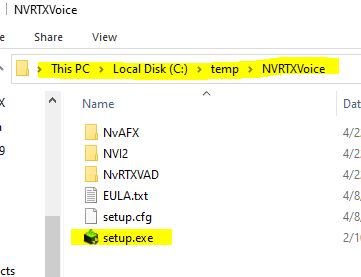
- Start installation process
After running setup.exe you will see next window without previews “NVIDIA installer cannot continue” error. That means now application can be installed on your PC.
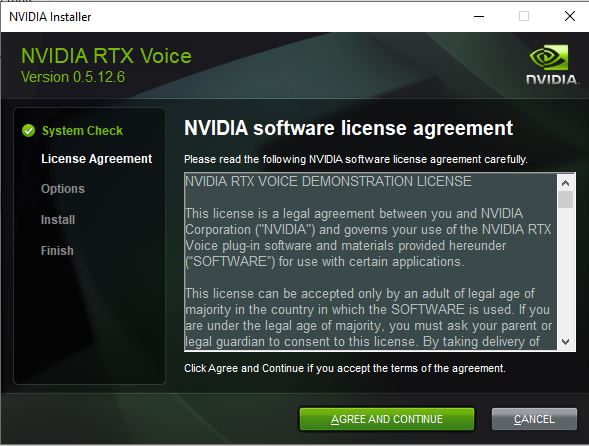
Press “Agree and Continue” button and process will finished in few seconds. - Finishng NVIDIA Installer
Congrats NVIDIA RTX Voice successfully installed on your PC!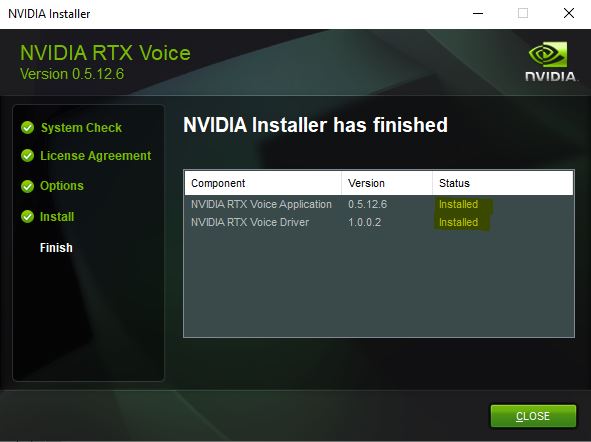
- Step
To enable RTX Voice, configure your settings below and select “NVIDIA RTX Voice” in the app’s microphone/speaker settings.
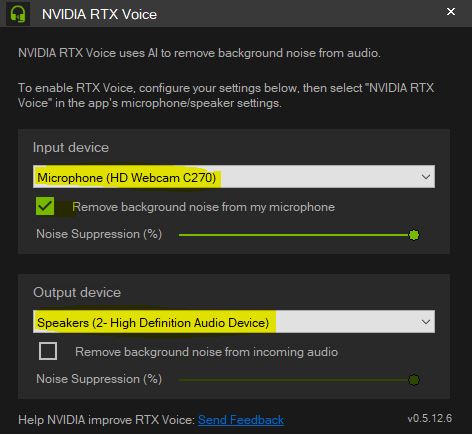
If you like what you are reading, please:
 Buy me a coffee
Buy me a coffee

Hello
I have 2 GTX cards on my computers.
GeForce GTX 1060 and GTX 1080
I followed your instructions for installing the NVIDIA RTX Voice software. It goes smooth and easy.
RTX Voice super noise cancellation app
I’am very exited, thank you!
Thank you Rick!
Whenever I try to do this it doesn’t work. IT skips the License agreement and options, goes straight to install and doesnt install, it says it failed. Any help?