In this article i will show how to easy fix Chila “Connecting to wallet” problem in Windows.
Sometimes afters unscheduled restart Chia wallet database file can get corrupted, and wallet can’t be opened.
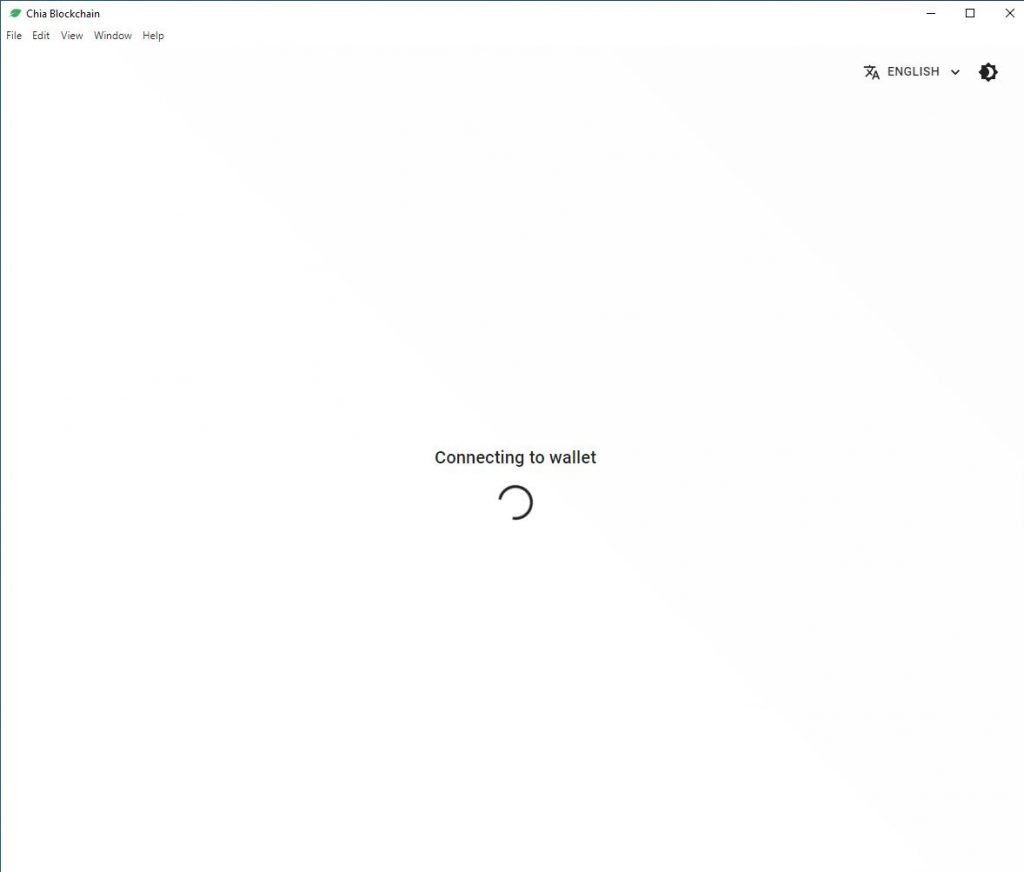
To fix that wee need delete wallet database file.
Fix Chia “Connecting to wallet problem in Windows 10:
- Close Chia Wallet
Close the Chia wallet or exit
- Kill Chia process
Kill all Chia processes from “Task Manager”
- Delete Chia wallet database
Navigate to: C:\Users\YourUserName\.chia\mainnet\db
Delete all bolockchain* files.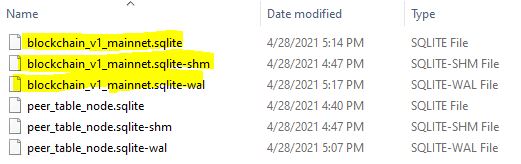
Re-open wallet.
That’s it!
Discuss article in ArsTech Forum
If you like what you are reading, please:
 Buy me a coffee
Buy me a coffee

Thank you!!
thank you
You can download the Chia database here
https://github.com/chia-database
The download link is in the Radme file
Didn’t work for me, still sais connecting to wallet
You need to delete also .chia\mainnet\wallet\db.
You can remove the entire directory, same for .chia\mainnet\db directory.
It’s not working for me.
That worked for me. Author should add that to the post as well. Thank you.
Many thanks, this worked insofar as I was able to connect to the GUI and it no longer hangs – however the Wallet section is now saying I have 0XCH when I had a number of XCH previously. Are you certain that deleting these files will have no affect on Wallet holdings? If so please confirm when the CHX will show again?
I have the same problem. No more XCH in my wallet after deleting the folders.
Can anyone help, how we can get back our XCH!?
did u guys got your xch back?
They never lost it. The amount they had is recorded on the blockchain so their wallets need to be synced up to the block in which they got their XCHs to show it. And that might take some time.
You are amazing, thank you soooooo muchhhh. it works
thank you!
Aqui deu certo!! obrigado!
It didn’t work for me.
The only thing that has worked for me is to delete the config.yaml, open the program, it asked to open the firewall ports again, it still did not work, close it and reopen the program again, and now it works.
Realmente! Obrigado pela dica!
Please change in your solution.
You deleting the Full node… Not the Wallet DB!
After that you need a full resyncronisation!
This is the correct folder!
C:\Users\~NAME~\.chia\mainnet\wallet\db
thank you
This worked for me, thanks!
There are 2 files in there. Which one should I delete?
Put IPCONFIG/ALL values for into tcp/ipv4 settings . Choose manual and enter those values from ipcofing on your machine
Absolutely no need to do this at all.
What is the path for linux?
Ok, I think there might be a lot if reasons why it would fail to connect to the wallet or start up or anything. In my case it was saying “Connecting to wallet” and the memory usage would continuously grow past 50GB and so on.
In my case the c:\Users\username\.chia\mainnet\config\config.yaml file was entirely corrupted. I deleted it. Hoped for the best and it actually started correctly.
The way to debug it is (this may or may not work for you):
1. Close all chia processes in task manager
2. Open a terminal and type the command at step 3 and hit enter
3. “C:\Users\username\AppData\Local\chia-blockchain\app-1.1.6\chia.exe” stop wallet
4. Now the chia GUI will start but that’s irrelevant. What’s important is that you can look at the terminal and get a hint of why it is failing. If you can identify an error stacktrace signature then it would be easier. In my case it was saying “yaml.reader.ReaderError: unacceptable character #x0000: special characters are not allowed
in “C:\Users\username\.chia\mainnet\config\config.yaml”, position 0″. And that was my hint
so how do you fix if this is the issue?
C:\Users\username\.chia\mainnet\config\config.yaml
corrupted had to replace
I found this worked and did not require re-synchronization:
Navigate to the C:\Users\your_name\.chia\mainnet folder and rename the wallet folder to something else (bwallet say).
Start Chia. it will still not connect to your wallet. Terminate Chia.
From Task Manager, stop the 4 start_* processes (start_farmer.exe, start_full_node.exe, start_harvester.exe and start_wallet.exe).
Delete the newly created wallet folder then change the name of the bwallet folder back to wallet.
Start Chia.
It is the only solution that has worked for me. Thanks!!!
thank you!
if i do this i will lost syncing ?
thank you!
thank you too