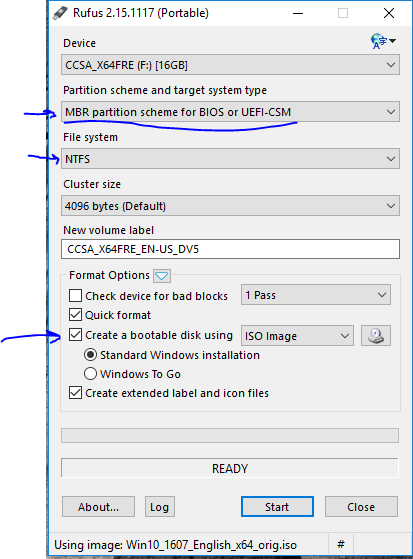How to create a Windows 10 UEFI bootable USB disk
Download last version Rufus utility from official website: https://rufus.akeo.ie/.
Of course you also will need Windows ISO image. Your USB blank disk must have at least 4 GB free space.
- Run Rufus utility and choice USB device you want to create bootable.
- From “Partition scheme and target system type” select GPT partition scheme for UEFI and leave “File system”, “Cluster size” with default values.
- Select “Create a bootable disk using” -> ISO Image and select your Windows 10 installation ISO image
- And click “Start”

For non UEFI boot create USB with choosing “MBR partition scheme for BIOS or UEFI-SCM” in “Partition scheme and target system type”: