In this article you we learn How to Convert PDF to JPG in Linux using command line with example.
ImageMagick Suite
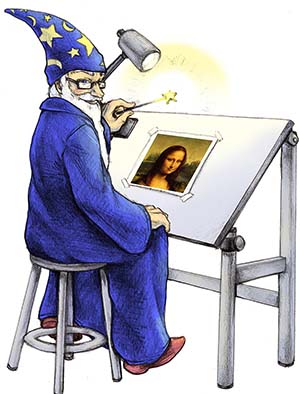
We will use the ImageMagick package.
The convert program is a member of the ImageMagick suite of tools. Use it to convert between image formats as well as resize an image, blur, crop, and much more.
Install ImageMagick
Install ImageMagick on Ubuntu/Debian
To install ImageMagick package on Ubuntu execute next command:
$ sudo apt-get install imagemagick
Install ImageMagick on CentOS/RedHat
To install ImageMagick package on CentOS run command:
# yum install ImageMagick
or for CentOS 8:
# dnf install ImageMagick
Convert PDF to JPG
Now we can user convert utility for conversion.
Basically conversion command is:
$ convert input_file.pdf output_file.jpg
But we need use parameters for better quality PDF outputs
$ convert -density 300 -quality 95 in_file.pdf out_file.jpg
You can change density and quality parameters as you need.

Note: Ubuntu users during conversion may have error: convert-im6.q16: unable to open image. Please read: How to Fix ImageMagick error: convert-im6.q16: unable to open image
Conclusion
We just learn how to install ImageMagick package on CentOS and Ubuntu. And using convert command.
$ convert -density 300 -quality 95 in_file.pdf out_file.jpg
If you like what you are reading, please:
 Buy me a coffee
Buy me a coffee
