CentOS 7 Remote Desktop From Windows
In this guide i will show how to CentOS 7 Remote Desktop From Windows and install tigervnc, xrdp on CentOS 7.
TigerVNC is a high-performance, platform-neutral implementation of VNC, a client/server application that allows users to launch and interact with graphical applications on remote machines.
xrdp – open source remote desktop protocol(rdp) server. Based on the work of FreeRDP and rdesktop, xrdp uses the remote desktop protocol to present a GUI to the user.
First of all we need install Gnome GUI on our CentOS 7 or RHEL 7 – How To Install Gnome CentOS 7.
CentOS 7 XRDP Install
Tigervnc server centos 7 installation with xrdp we can do by using YUM command:
# yum install xrdp tigervnc-server
Output:
[root@localhost ~]# yum install xrdp tigervnc-server Loaded plugins: fastestmirror, langpacks Loading mirror speeds from cached hostfile * base: mirror.fileplanet.com * epel: mirrors.develooper.com * extras: mirror.hostduplex.com * updates: repos-lax.psychz.net Resolving Dependencies --> Running transaction check ---> Package tigervnc-server.x86_64 0:1.8.0-13.el7 will be installed ---> Package xrdp.x86_64 1:0.9.9-1.el7 will be installed --> Processing Dependency: xrdp-selinux = 1:0.9.9-1.el7 for package: 1:xrdp-0.9. 9-1.el7.x86_64 --> Processing Dependency: xorgxrdp for package: 1:xrdp-0.9.9-1.el7.x86_64 --> Running transaction check ---> Package xorgxrdp.x86_64 0:0.2.9-1.el7 will be installed ---> Package xrdp-selinux.x86_64 1:0.9.9-1.el7 will be installed --> Finished Dependency Resolution Dependencies Resolved ================================================================================ Package Arch Version Repository Size ================================================================================ Installing: tigervnc-server x86_64 1.8.0-13.el7 base 215 k xrdp x86_64 1:0.9.9-1.el7 epel 419 k Installing for dependencies: xorgxrdp x86_64 0.2.9-1.el7 epel 63 k xrdp-selinux x86_64 1:0.9.9-1.el7 epel 16 k Transaction Summary ================================================================================ Install 2 Packages (+2 Dependent packages) Total download size: 713 k Installed size: 2.7 M Is this ok [y/d/N]: y Downloading packages: (1/4): xrdp-0.9.9-1.el7.x86_64.rpm | 419 kB 00:00 (2/4): tigervnc-server-1.8.0-13.el7.x86_64.rpm | 215 kB 00:00 (3/4): xorgxrdp-0.2.9-1.el7.x86_64.rpm | 63 kB 00:00 (4/4): xrdp-selinux-0.9.9-1.el7.x86_64.rpm | 16 kB 00:00 -------------------------------------------------------------------------------- Total 671 kB/s | 713 kB 00:01 Running transaction check Running transaction test Transaction test succeeded Running transaction Warning: RPMDB altered outside of yum. Installing : xorgxrdp-0.2.9-1.el7.x86_64 1/4 Installing : 1:xrdp-0.9.9-1.el7.x86_64 2/4 Installing : 1:xrdp-selinux-0.9.9-1.el7.x86_64 3/4 Installing : tigervnc-server-1.8.0-13.el7.x86_64 4/4 Verifying : 1:xrdp-selinux-0.9.9-1.el7.x86_64 1/4 Verifying : 1:xrdp-0.9.9-1.el7.x86_64 2/4 Verifying : tigervnc-server-1.8.0-13.el7.x86_64 3/4 Verifying : xorgxrdp-0.2.9-1.el7.x86_64 4/4 Installed: tigervnc-server.x86_64 0:1.8.0-13.el7 xrdp.x86_64 1:0.9.9-1.el7 Dependency Installed: xorgxrdp.x86_64 0:0.2.9-1.el7 xrdp-selinux.x86_64 1:0.9.9-1.el7 Complete!
After xrdp and tigervnc-server installing start the xrdp service by using command:
# systemctl start xrdp
To start xrdp service at boot, use the enable command:
# systemctl enable xrdp
To conform xrdp listening on 3389 port with netstat command:
# netstat -tulpn | grep xrdp
Output:
tcp 0 0 127.0.0.1:3350 0.0.0.0:* LISTEN 7534/xrdp-sesman tcp 0 0 0.0.0.0:3389 0.0.0.0:* LISTEN 7535/xrdp
Configure Firewall
Configure the firewalld to allow incoming RDP connections to TCP 3389 port:
firewall-cmd --permanent --add-port=3389/tcp firewall-cmd --reload
Access CentOS From Windows Remote Desktop
Launch Windows rdp client and try access CentOS from Windows:
Ignore the warning of RDP certificate and accept the certificate:
In next window make sure you use module Xvnc Session and type your Linux user credentials:
Click OK and in get CentOS 7 remote Desktop:
Read also: How to Remote Desktop from Windows to Ubuntu.

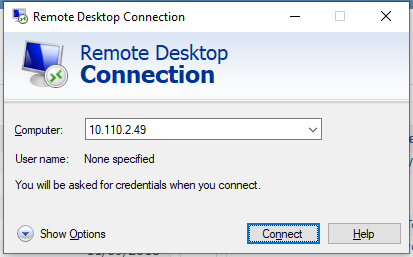
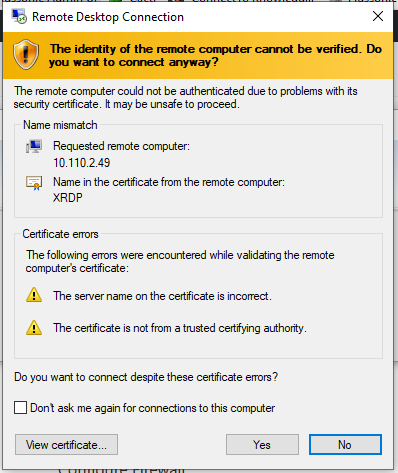
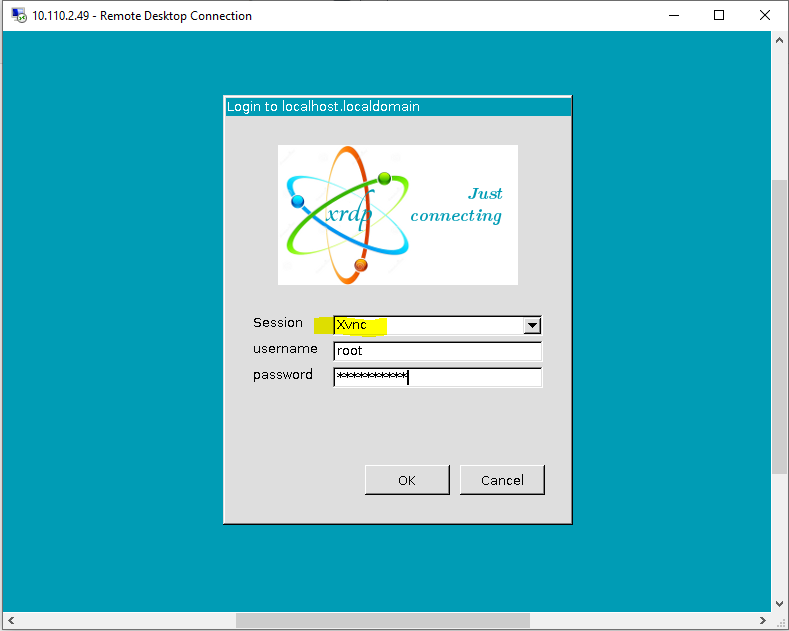
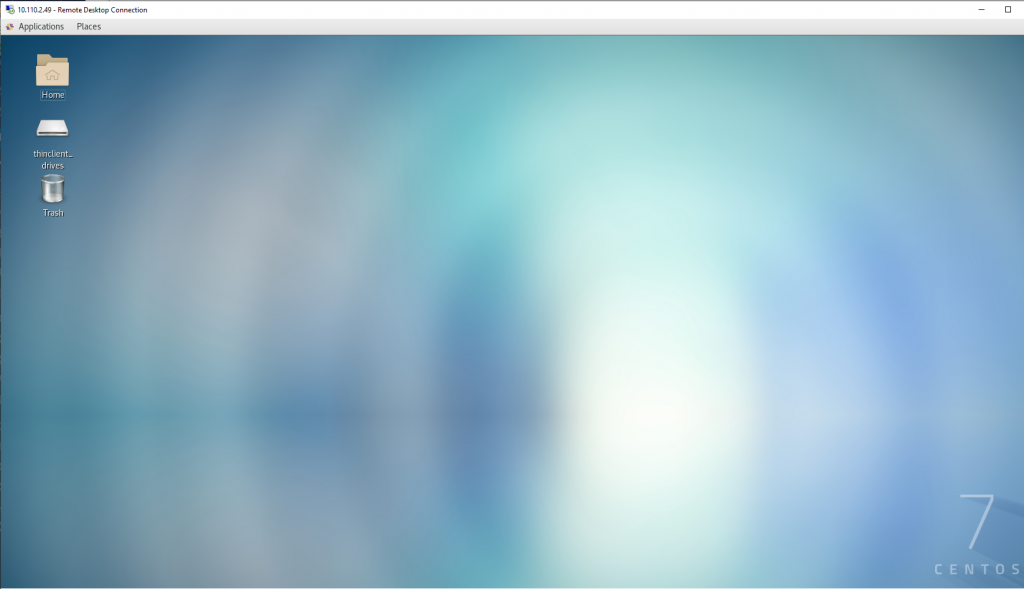

Start the discussion at forum.arstech.net