FreeNAS 11.3 iSCSI Setup
In this guide I will show FreeNAS 11.3 iSCSI Setup using new iSCSI configuration wizard. And attach the iSCSI storage to VMware ESXi
host.
Add New Zvol
Go to Storage -> Pools
Press three dots and chose “Add Zvol”
In next dialog enter new Zvol name and Size for zvol.
Enable iSCSI service
Then we need start iSCSI service and set “Start Automatically”
From left menu go to Services, enable iSCSI and check “Start Automatically” checkbox.
FreeNAS 11.3 iSCSI Configuration Wizard
In older FreeNAS versions, the ISCSI configuration was done manually.
iSCSI configuration includes next necessary steps:
- Add portal
- Add Initiator
- Add Extent
- Add Targets
- Add Target / Extent
But the latest version of FreeNAS-11.3 has an iSCSI configuration wizard, and this can be done in a few simple steps.
Navigate Sharing -> Block Shares (iSCSI)
And press “Wizard” button on upper right corner
Step 1. Create or Choose Block Device
In wizard first step fill Name, select device, and choose the platform that will use this share.
Step 2. Portal
Now we need create new Portal
Select IP
Step 2. Initiator
In Initiators you can leave blank to allow all
Authorized Networks: Network addresses allowed to use this initiator. Leave blank to allow all networks or list network addresses with a CIDR mask
Step 4. Confirm Options
In last step if everything is looks good just confirm options by Submit button.
That’s it! Now we can connect VMware ESXi to your FreeNAS iSCSI block sharing.
Below I will show how to connect FreeNAS iSCSI as block storage to ESXi.
1. Add Software iSCSI Adapter
2. Configure Network (from properties )
3. Add iSCSI Server (Dynamic discovery tab)
4. Add Storage
Now FreeNAS 11.3 ISCSi ESXi Configuration is complete, andVMWare ESXi can use iSCSI datastore.

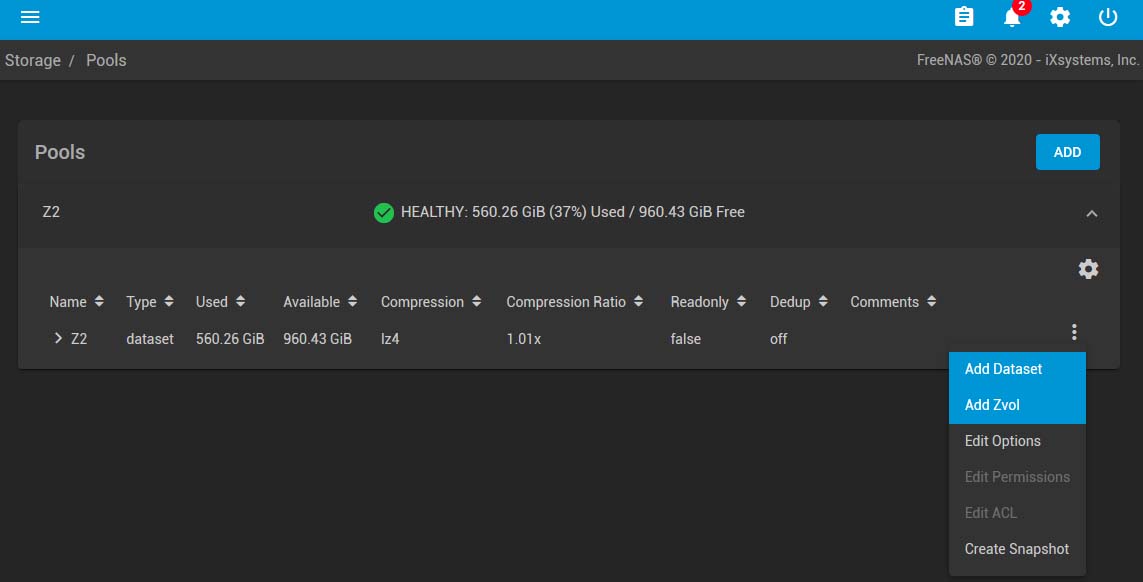
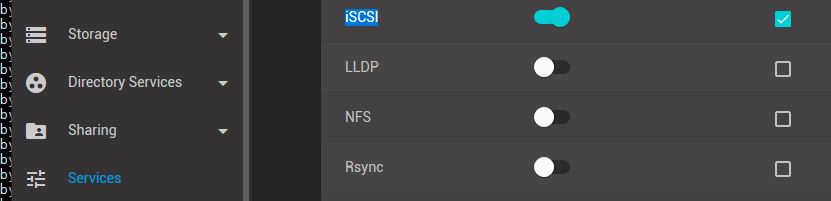
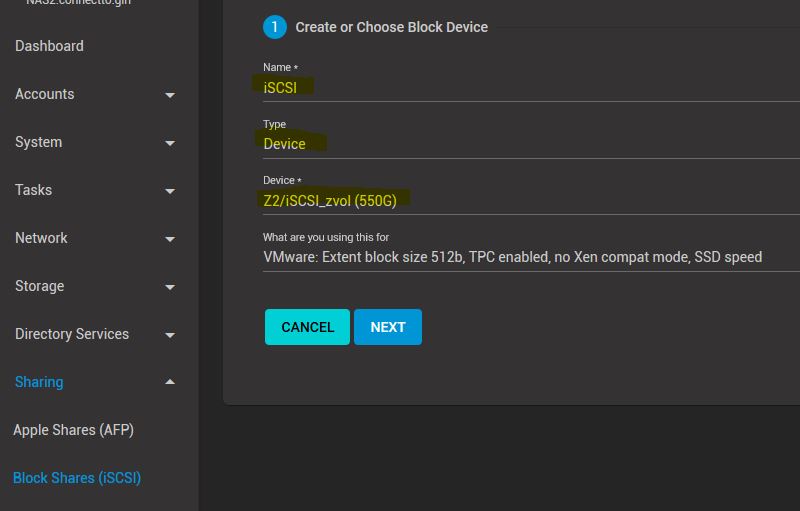
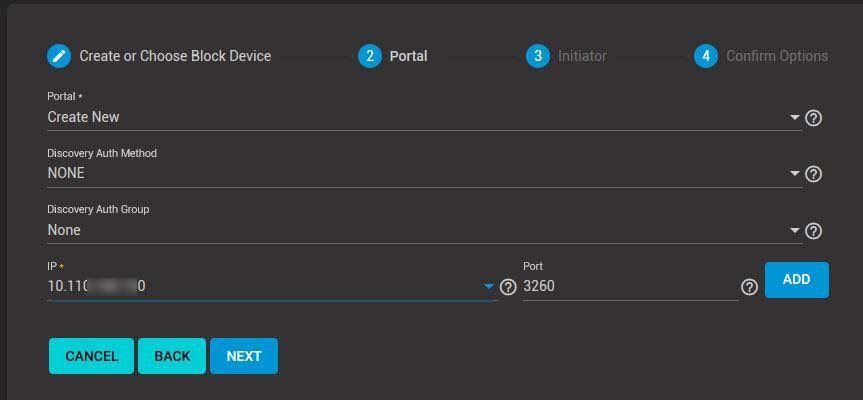
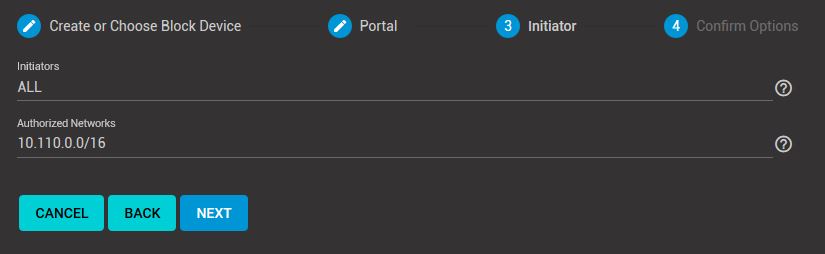
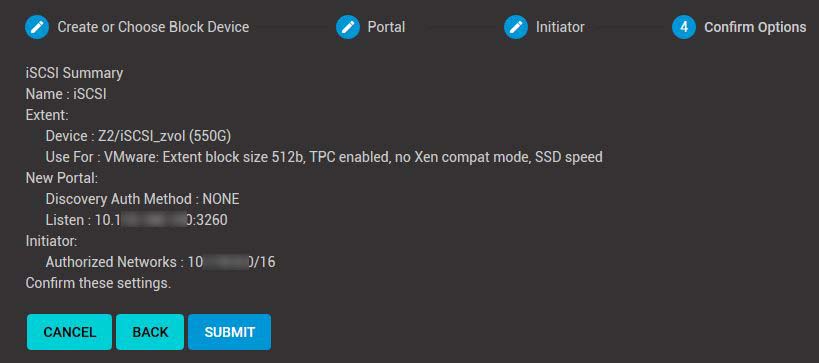
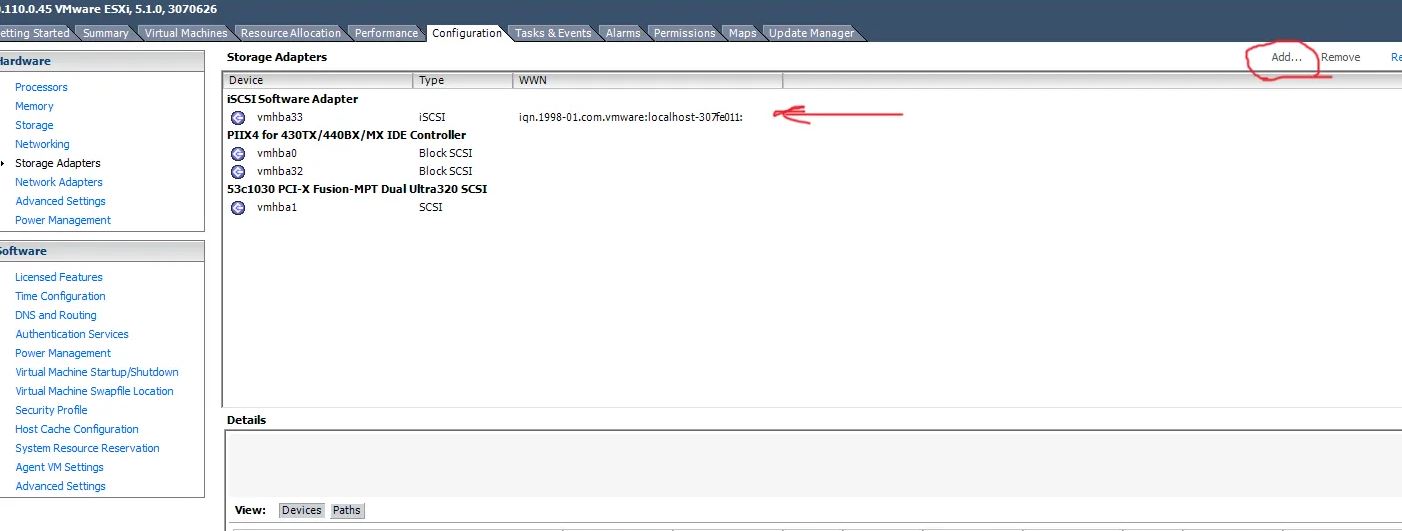
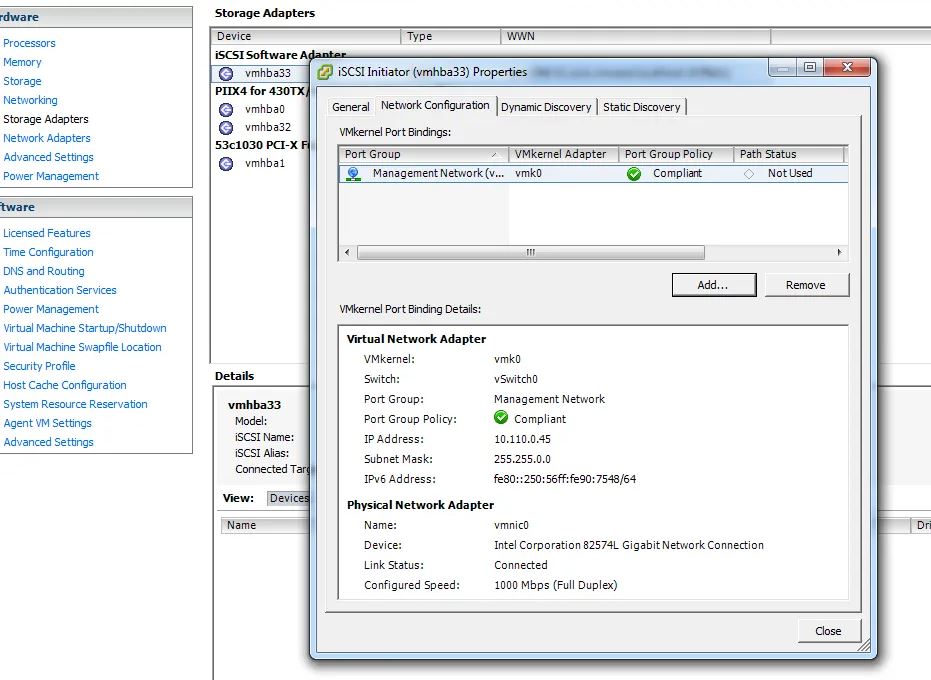
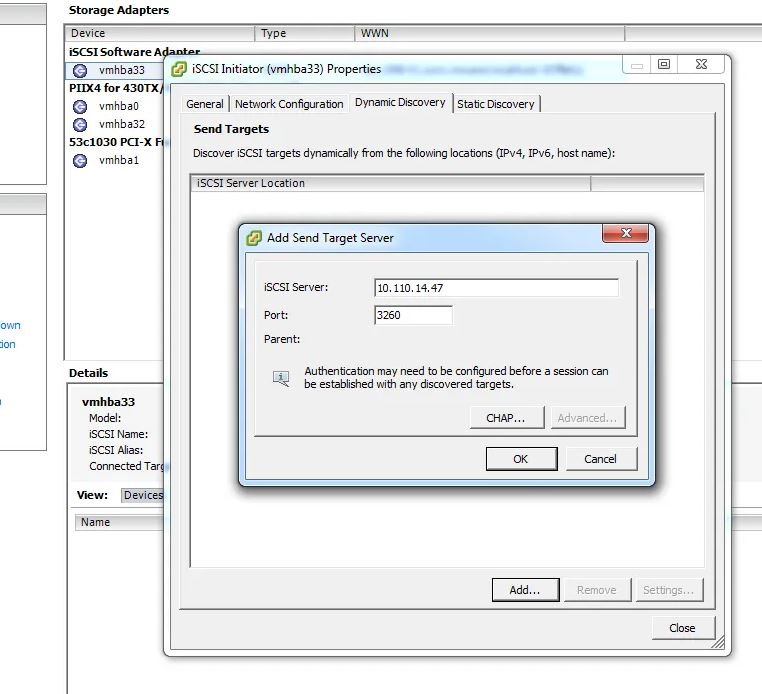
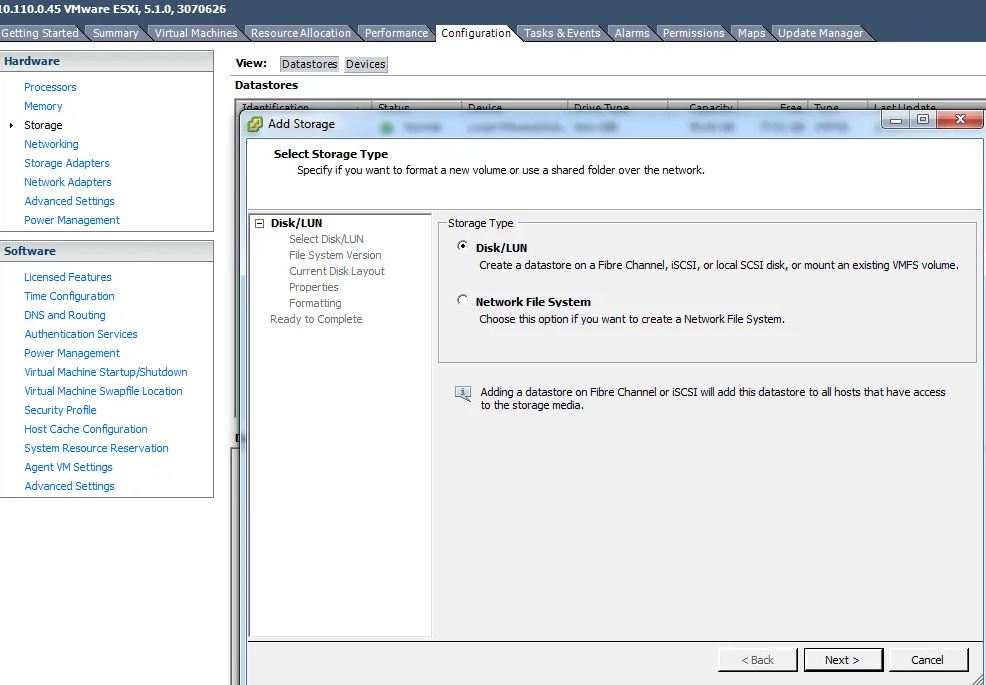

Before in was used manual way connecting my ESXi’s to Freenas servers.
I just surprised how to easy can use iscsi wizard for attaching freenas store to virtual machines
thank you, great manual !
“Select IP”
What IP? All I have available is 0.0.0.0 and ::
My FreeNAS GUI is available at 192.168.1.87 Am I supposed to set something up in ESXi so that there is an IP available in the dropdown?