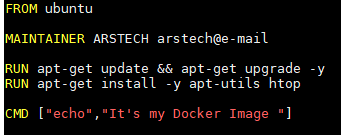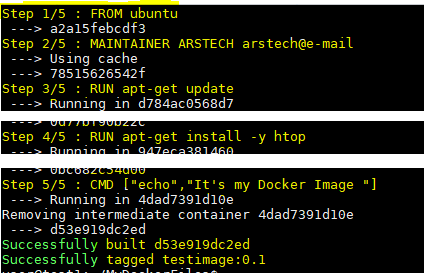Docker Tutorial. Create Docker Image From Dockerfile
In this docker tutorial I will show simple example how to create docker image from Dockerfile step by step. Also I will how build docker image from scratch.
If Docker already installed in your system you can skip Install Docker step.
Install Docker
Install Docker on Ubuntu
$ sudo apt-get update $ sudo apt-get install docker.io
Install Docker on CentOS
$ sudo yum install yum-utils device-mapper-persistent-data lvm2 $ sudo yum-config-manager --add-repo https://download.docker.com/linux/centos/docker-ce.repo $ sudo yum install docker-ce docker-ce-cli containerd.io $ sudo systemctl start docker
Create Dockerfile
Now lets create MyDockerFiles directory and Dockerfile in this directory:
$ mkdir MyDockerFiles $ cd MyDockerFiles/ $ touch Dockerfile
Now edit Dockerfile with your favorite text editor like this:
FROM ubuntu MAINTAINER ARSTECH arstech@e-mail RUN apt-get update && apt-get upgrade -y RUN apt-get install -y apt-utils htop CMD ["echo","It's my Docker Image "]
Then save and close Dockerfile.
Full information about Dockerfile you can found on official Dockerfile reference.
Build Docker Image From Dockerfile
Now we can build Docker image using docker build command. Where is testimage is new image name, 0.1 is tag, and “.” shows location where can found Dockerfile. Instead can be use absolute path to Dockerfile location folder.
$ sudo docker build -t testimage:0.1 .
Your sample output will be something like:
$ sudo docker build -t testimage:0.1 . Sending build context to Docker daemon 2.048kB Step 1/5 : FROM ubuntu ---> a2a15febcdf3 Step 2/5 : MAINTAINER ARSTECH arstech@e-mail ---> Using cache ---> 78515626542f Step 3/5 : RUN apt-get update ---> Running in d784ac0568d7 Get:1 http://archive.ubuntu.com/ubuntu bionic InRelease [242 kB] .... Fetched 17.0 MB in 7s (2358 kB/s) Reading package lists... Removing intermediate container d784ac0568d7 ---> 0d77bf90b22c Step 4/5 : RUN apt-get install -y htop ---> Running in 947eca381460 Reading package lists... Building dependency tree... Reading state information... Suggested packages: lsof strace The following NEW packages will be installed: htop 0 upgraded, 1 newly installed, 0 to remove and 4 not upgraded. Need to get 80.0 kB of archives. After this operation, 221 kB of additional disk space will be used. Get:1 http://archive.ubuntu.com/ubuntu bionic/main amd64 htop amd64 2.1.0-3 [80.0 kB] debconf: delaying package configuration, since apt-utils is not installed Fetched 80.0 kB in 1s (122 kB/s) Selecting previously unselected package htop. (Reading database ... 4040 files and directories currently installed.) Preparing to unpack .../htop_2.1.0-3_amd64.deb ... Unpacking htop (2.1.0-3) ... Setting up htop (2.1.0-3) ... Removing intermediate container 947eca381460 ---> 0bc682c54d00 Step 5/5 : CMD ["echo","It's my Docker Image "] ---> Running in 4dad7391d10e Removing intermediate container 4dad7391d10e ---> d53e919dc2ed Successfully built d53e919dc2ed Successfully tagged testimage:0.1
In picture I highlighted most important output 5 steps during docker image bulding:
Show Docker Images
$ sudo docker images [sudo] password for user: REPOSITORY TAG IMAGE ID CREATED SIZE testimage 0.1 d53e919dc2ed 1 hours ago 92.2MB ubuntu latest a2a15febcdf3 13 days ago 64.2MB
As you see i have newly created docker image: testimage with TAG 0.1
Create Docker Image From Scratch
If you need build docker image for your application from scratch, not from parent images (Ubuntu, CentOS, …etc) in Docker file FROM instruction should be scratch:
FROM scratch
Then build image as any other:
$ sudo docker build -t hello
Discuss article in ArsTech Forum
If you like what you are reading, please:
 Buy me a coffee
Buy me a coffee