In this article i will show How To Convert FLV to MP4 in Windows without re encoding, decompressing, re compressing, transcoding
FLV and MP4 formats are very similar. And both of formats has H264 video and AAC audio. It means you can convert very quickly FLV to MP4 without transcoding, and without using CPU power.
Only thinks you need – remuxing software.
Free “FLV Extract” utility will extract video and audio from FLV file and save to MP4 without decompressing or re compressing. New MP4 file will have same quality as original FLV.
Go to:
https://drive.google.com/folderview?id=0B70IHx-o4zREN0Z2TFlFaG4tMWs&usp=sharing and download last version of FLV Extract utility.
Run FLVExtract.exe executable file
Drag and Drop FLV file into program window:
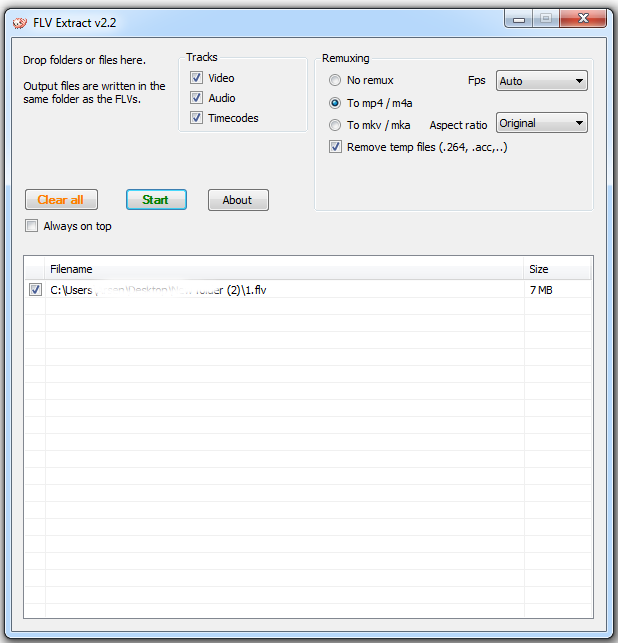
And press Start button
That’s It !
MP4 files will be output to the same folder and with the same name (except file extension mp4 instead flv).
Warning: program work only with English filenames, so rename your filenames to English first.
How To Convert FLV to MP4 step by step
- Download last version of FLV Extract utility
https://drive.google.com/folderview?id=0B70IHx-o4zREN0Z2TFlFaG4tMWs&usp=sharing
- Execute downloaded utility
Run FLV Extract Utility
- Convert
Drag and Drop FLV file into program window and press “Start” button.
SoX the Swiss Army knife of sound processing
If you like what you are reading, please:
 Buy me a coffee
Buy me a coffee

You can also convert flv to mp4 online https://freetools.site/video-converters/flv-to-mp4
Sure, thank you
Convert FLV to MP4 online for free https://freetools.site/video-converters/flv-to-mp4