How To View Saved WiFi Passwords in Windows 10
Sometimes we need view saved WiFi passwords in Windows 10 for using it on other devices.
In this article I will briefly talk about where to see the saved Wi-Fi network password in Windows 10. This is useful if you forgot the security key and cannot connect to WiFi access point or router, but there is a computer with Windows 10 nearby, which is connected to the wireless network in this moment or connected to it earlier.
This method works not only in Windows 10, so same way you can use see saved WiFi passwords in Windows 7 also
Let’s start!
- Press WindowsKey + R
- In opened “Run” window type ncpa.cpl and press OK button.
- In “Network Connections” window select WiFi adapter and double click on it
In next “Wi-Fi status” modal window press “Wireless Properties” button.
- Choose Security tab in last window and press on “Show characters” check box. In “Network security key” text box you will see saved WiFi Password

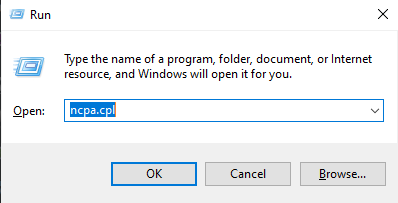
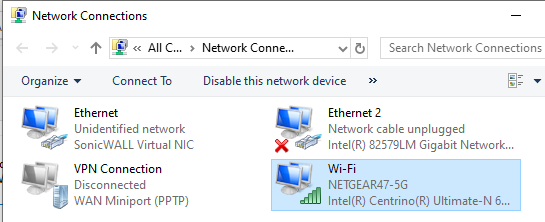
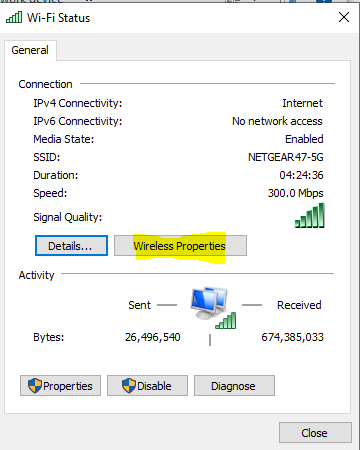
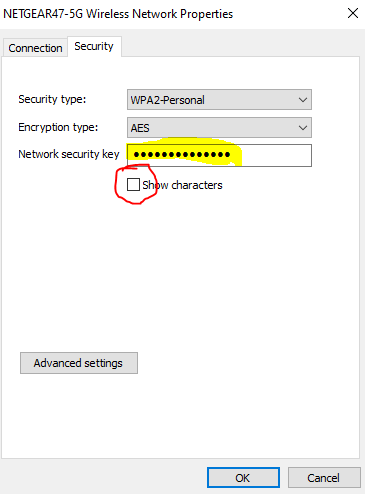
My problem very easy solution 🙂