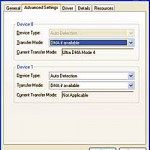How To Fix Hard Drive Stuck In PIO Mode Windows XP (HDD speed is extremely slow)
Hold down the Windows key on your keyboard and press the letter R to open the Run command
In the Run command type the word regedit and press OK to open the Registry Editor – you navigate down it by opening the folders and sub-folders in the left panel (double click to open or click on the + sign to open subfolders and the – sign to close them)
1. Navigate to [HKEY_LOCAL_MACHINEHARDWAREDEVICEMAPScsiScsi Port 0] and double click DMAEnabled in the right panel – enter a value of 1 and press OK.
2. Navigate to [HKEY_LOCAL_MACHINEHARDWAREDEVICEMAPScsiScsi Port 1] and double click DMAEnabled in the right panel – enter a value of 1 and press OK.
3. Navigate to [HKEY_LOCAL_MACHINESYSTEMCurrentControlSetControlClass{4D36E96A-E325-11CE-BFC1-08002BE10318}] and double click it to reveal the subfolders under it – they will be called 0000, 0001, 0002 etc – you may have 6 or more of them and you have to do the following on each and every one of these folders:
FOR EACH AND EVERY xxxx numbered sub-folder
1. Look in the right hand panel to see if the DriverDesc data is ‘Primary IDE Channel’ or ‘Secondary IDE Channel’ – if it is not then skip to the next xxxx numbered folder.
2. If the DriverDesc data IS ‘Primary IDE Channel’ or ‘Secondary IDE Channel’ then do the following in the right hand panel (if some of these are not present it does not matter, just do the ones that are there):
Delete MasterIdDataCheckSum (right click on it and select delete, confirm when asked)
Delete SlaveIdDataCheckSum
Delete MasterDeviceDetectionTimeout
Delete SlaveDeviceDetectionTimeout
Right click on an empty space in the right hand panel, point to New and select DWORD value.
Type in as the name of this new item the following text: ResetErrorCountersOnSuccess then press Enter to create this new item.
Now double click this new item and enter a value of 1. Click OK to save.
[Remember to follow these steps for every single xxxx numbered folder if the DriverDesc data is ‘Primary IDE Channel’ or ‘Secondary IDE Channel’]
When you have finished all the relevant sub-folders, close the Registry Editor, turn off and restart your computer. On restart you should see a message telling you that your hardware has changed and you need to restart. Shut down your computer and restart again.