In this article you will learn How to check Bluetooth version on Windows 10 with 5 easy steps.
This method applicable for checking USB Bluetooth adapters (receivers) or internal onboard Bluetooth devices.
Bluetooth is a short-range wireless technology standard that is used for exchanging data between fixed and mobile devices over short distances using UHF radio waves. It is mainly used as an alternative to wire connections, to exchange files between nearby portable devices and connect cell phones and music players with wireless headphones.
How to Find Bluetooth Version in Windows 10
To check the Bluetooth version on Windows 10 please follow the next 5 steps:
- Open Device Manager
Go to Search and type: Device Manager hit “enter” to open it.
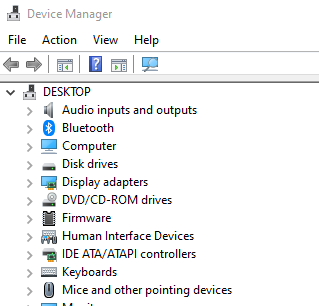
- Click to left arrow near Bluetooth category to expand it.
- Open Bluetooth Radio Properties
Select your Bluetooth device, make right click and select Properties (or simply just make double-click).
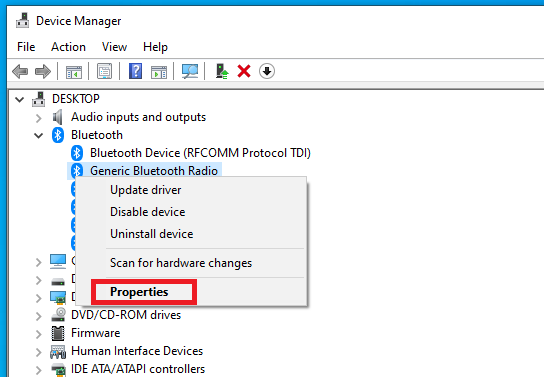
- Find Bluetooth Radio Information
In opened Bluetooth Radio Properties window chose the Advanced tab.
- Check Bluetooth Firmware Version
In advanced tab you see Firmware Version section. The LMP first number shows the version of you Bluetooth device.
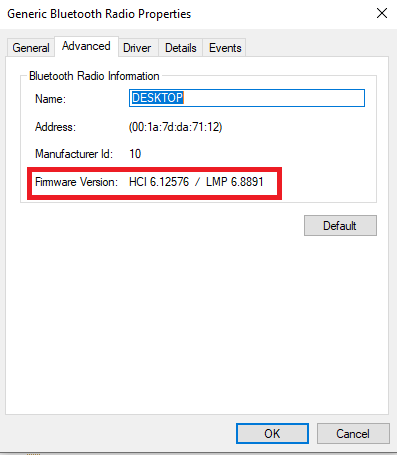
Using LMP (Link Manager Protocol Version) table below find out the Bluetooth version of your device.
Link Manager Protocol Version (LMP) Table:
| LMP | Bluetooth Version (Specification) |
| LMP 0 | Bluetooth 1.0b |
| LMP 1 | Bluetooth 1.1 |
| LMP 2 | Bluetooth 1.2 |
| LMP 3 | Bluetooth 2.0 + EDR |
| LMP 4 | Bluetooth 2.1 + EDR |
| LMP 5 | Bluetooth 3.0 + HS |
| LMP 6 | Bluetooth 4.0 |
| LMP 7 | Bluetooth 4.1 |
| LMP 8 | Bluetooth 4.2 |
| LMP 9 | Bluetooth 5.0 |
| LMP 10 | Bluetooth 5.1 |
| LMP 11 | Bluetooth 5.2 |
That’s It! i hope these easy steps helped you find your Bluetooth device version in Windows 10.
Buy USB Bluetooth 5.0 Adapters from Amazon:
If you like what you are reading, please:
 Buy me a coffee
Buy me a coffee

One Comment