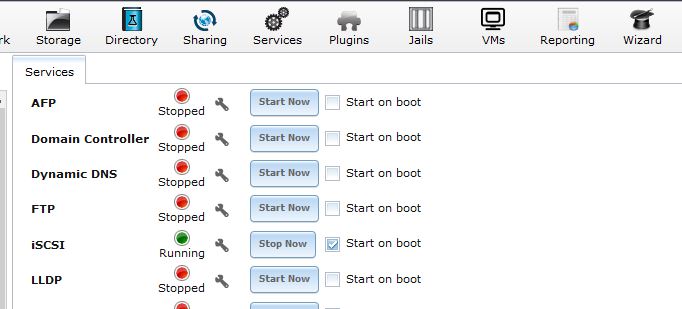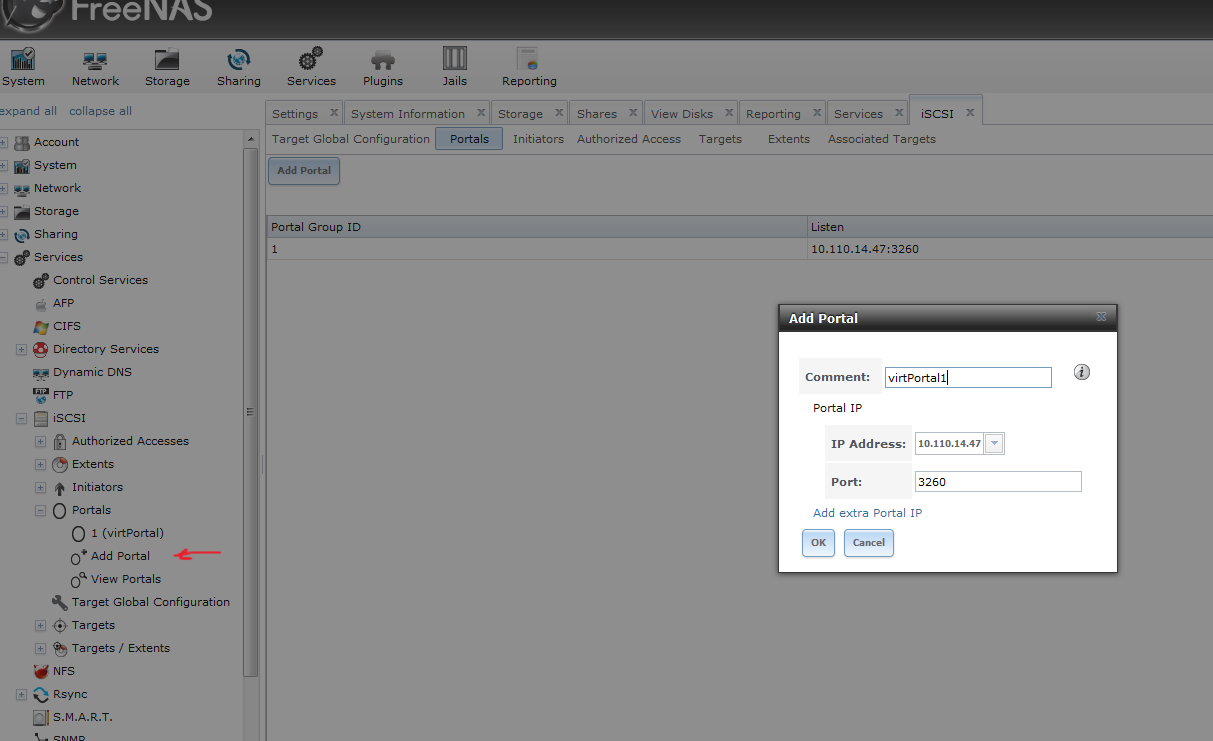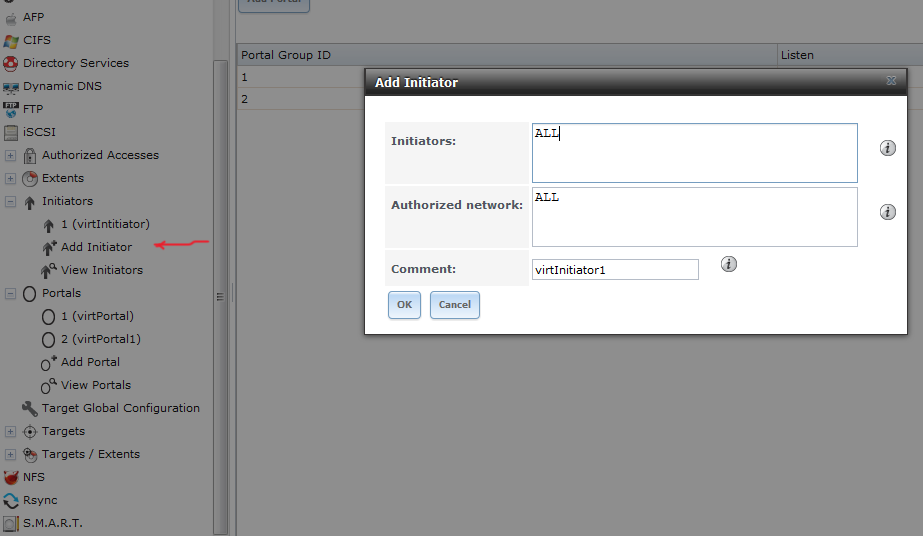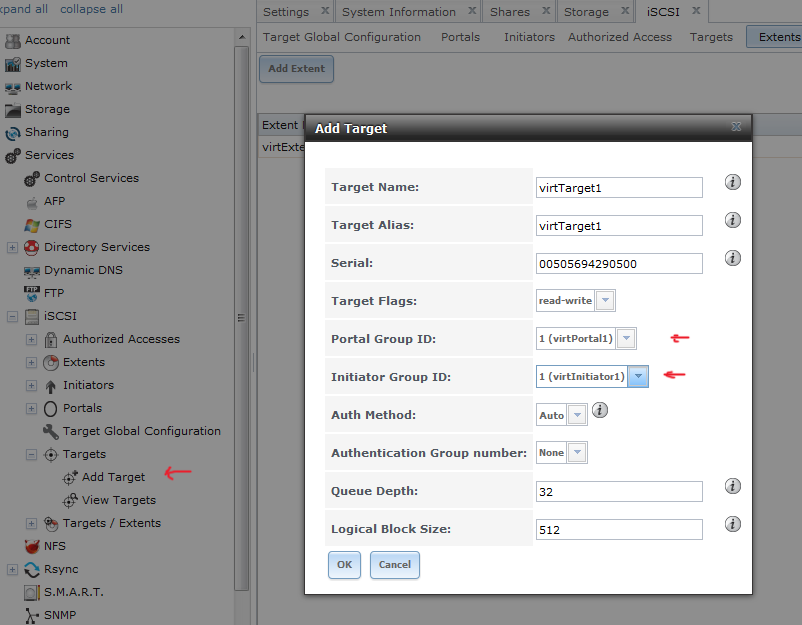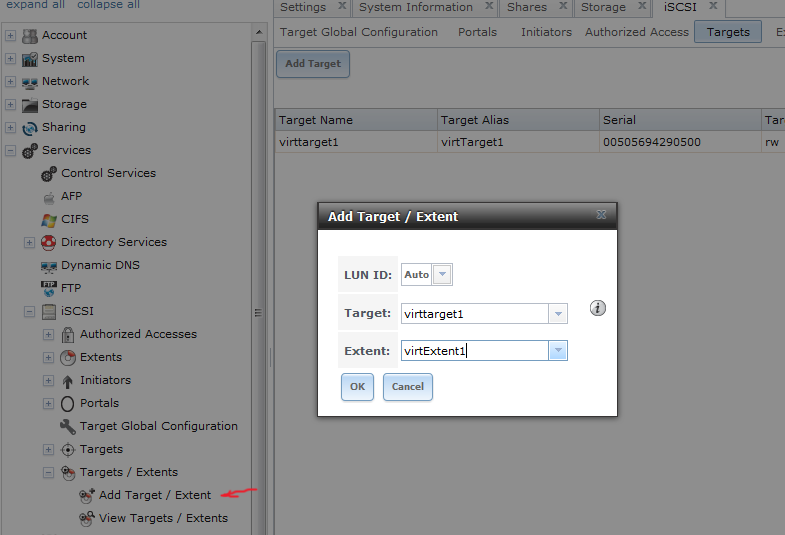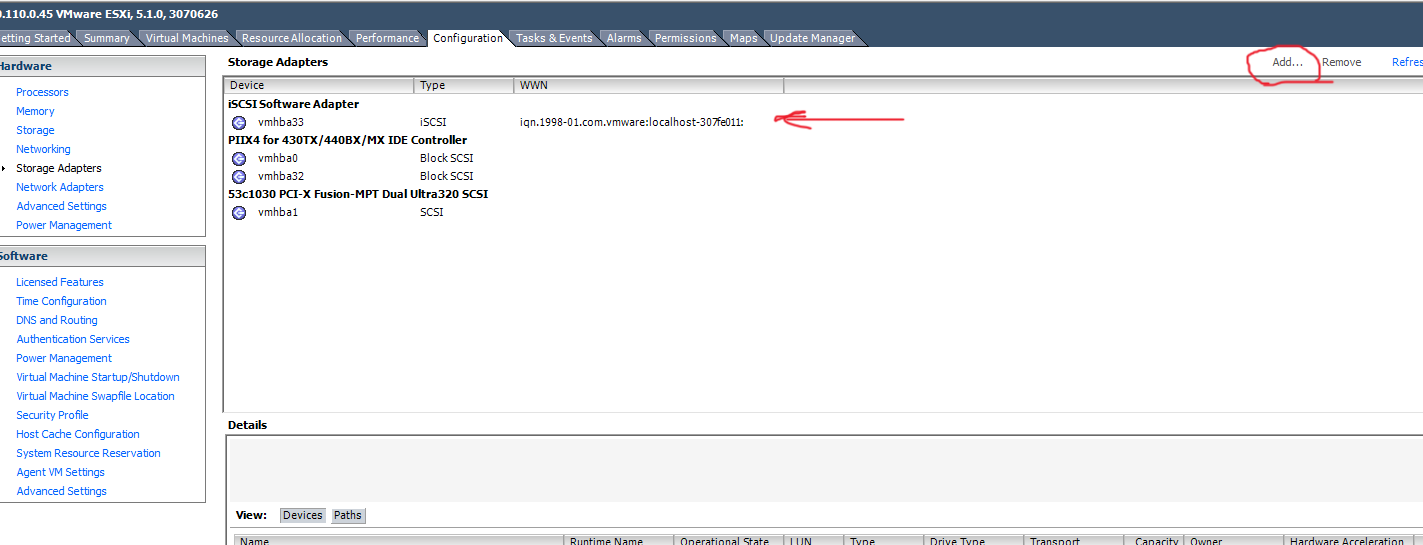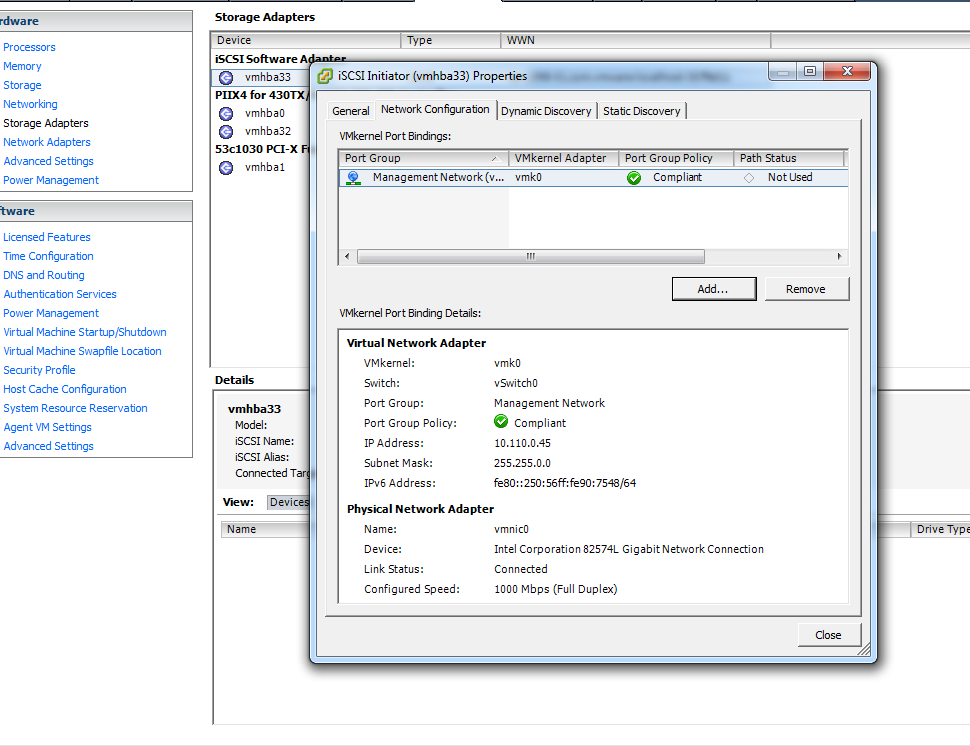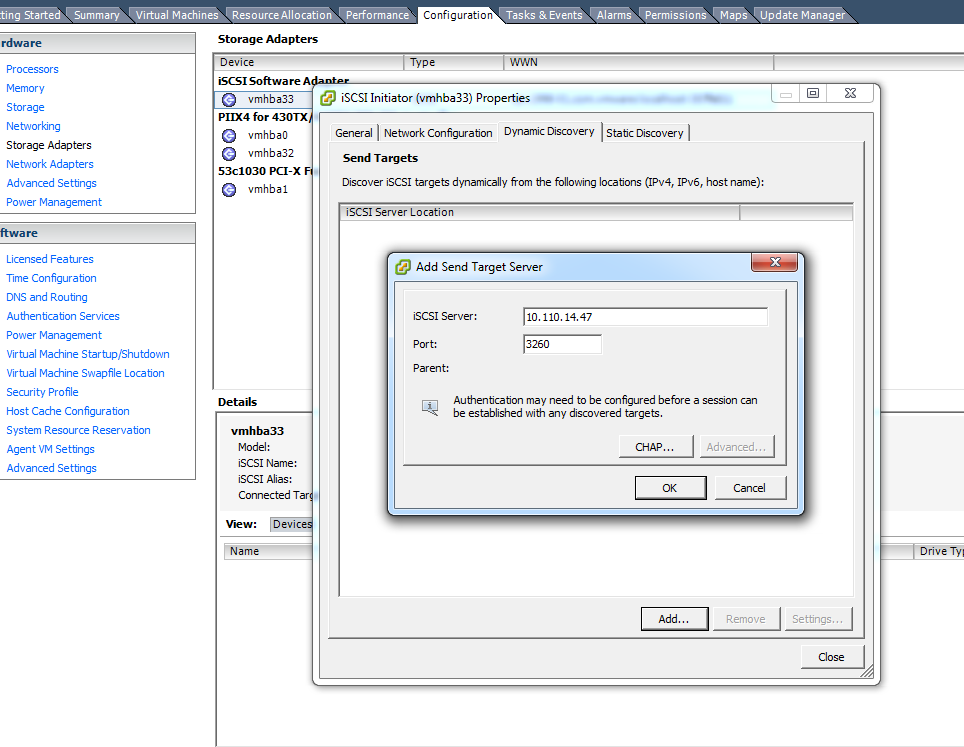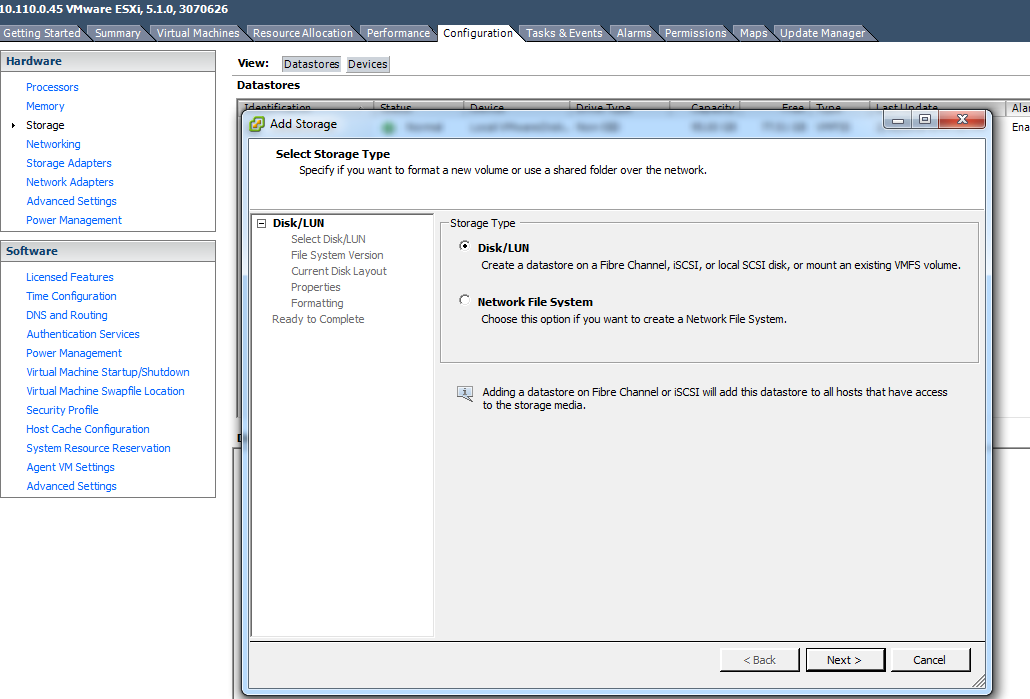FreeNAS ISCSI ESXi Configuration
In this article i will show FreeNAS ISCSI ESXi Configuration. And how to connect FreeNAS to ISCSi target.
- Turn on iSCSI services from: Services -> iSCSI
Turn on iSCSI services and check Start on boot checkbox.
2. Add portal
3. Add Initiator
4. Add Extent
5. Add Targets
6. Add Target / Extent
Configure ESXi
- Add Software iSCSI Adapter
2. Configure Network (from properties )
3. Add iSCSI Server (Dynamic discovery tab)
4. Add Storage
And follow wizard steps.
Your FreeNAS ISCSi ESXi Configuration is complete, and now VMWare ESX- can use new datastore.
Read also: How To Create FreeNAS Windows SMB Share. Step By Step